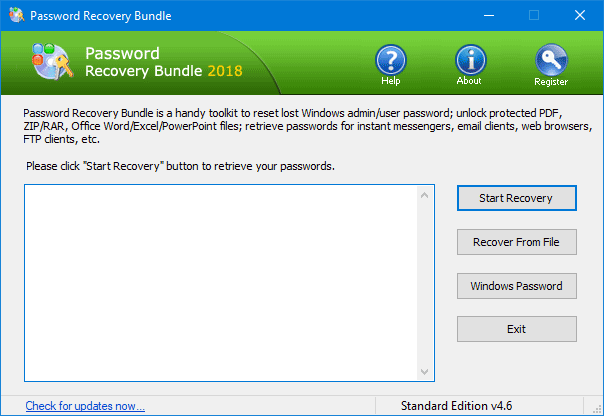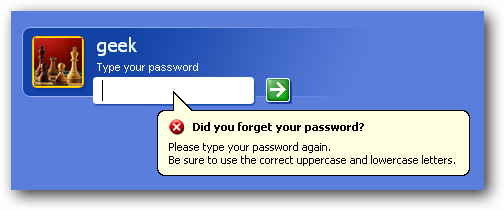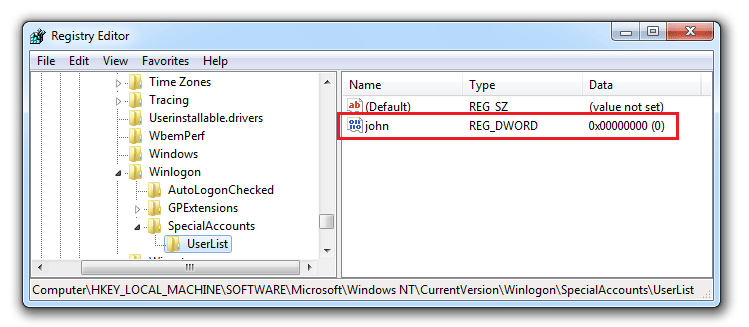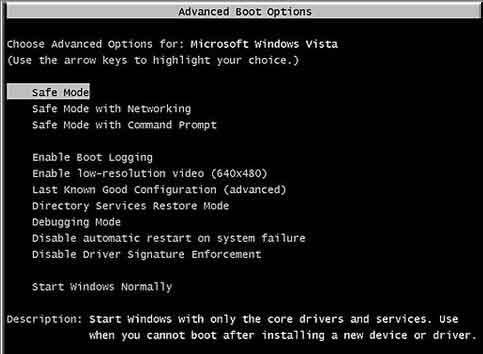On my computer, I have an administrator account and the guest account. Well my dad took my computer away from me for a while and he changed the password to the administrator account. The problem is, he can’t remember what he changed the password to. I only have access to the guest account now, so I can’t install or uninstall any unwanted programs, the quality is horrible and I don’t have any of my music!
I’ve searched around for password resetting programs, but that doesn’t help since I can’t even install anything on the guest account. Is there any way I can retrieve or reset my password? Thank you so much.
In Windows 8/7/Vista/XP, an administrator account has full control over the computer’s files, systems, and settings. Few things are more frustrating than needing to access the computer, but not being able to remember the administrator password. Thankfully, there is a handy utility designed to help crack forgotten computer administrator passwords.
Password Recovery Bundle works by creating a boot disk that you must boot your locked computer from in order to remove the password. The reason why a boot disk is used is because it allows the password recovery process to occur outside of the locked-out operating system so that the operating system’s various protective measures can be avoid.
To get started, you need to find another computer with internet connection. Download and install Password Recovery Bundle on that computer and the program enables you to use a CD or USB flash drive to create a Windows password cracking bootdisk. Once the bootdisk is created successfully, you can bring it to boot your locked computer from it. The password cracking utility inside the bootdisk will automatically locate all Windows user accounts existing on your computer, and you are allowed to remove the password of any user account instantly! Need to know more detailed instructions? Please refer to this tutorial: How to Reset Forgotten Windows Password with Password Recovery Bundle.
Forgot computer administrator password? No need to worry any more as long as you have a password cracking boot disk in hand. The boot disk created by Password Recovery Bundle enables you to easily unlock forgotten administrator password on any computer.