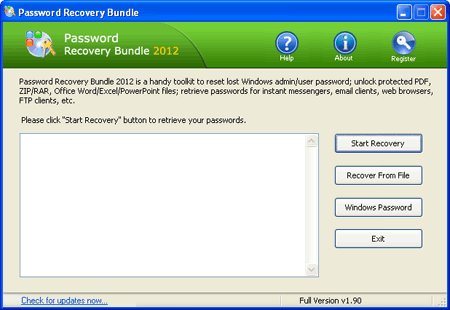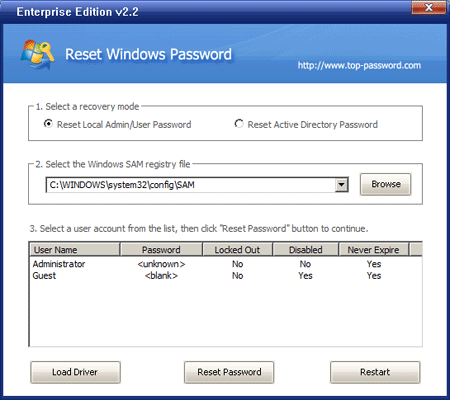Forgot Windows local administrator password? People often find themselves locked out of their Windows operating systems as a result of a lost password for the administrator account. Usually people consider the system a lost cause and start rebuilding it. However, you can use the following tip to work around this problem.
In this tutorial I’ll show you how to reset local administrator password in all versions of Windows, in case you forgot the admin password or you are locked out of your computer.
How to Reset Local Administrator Password in Windows?
Before resetting forgotten local administrator password, you need to find an alternative computer with internet access to download and create a password reset CD or USB stick. Boot your target computer from the CD or USB stick, you are allowed to reset the forgotten local administrator password easily! Here are the complete instructions:
- Download the Reset Windows Password utility, which comes as an ISO image. Unzip the download file, you’ll find the ResetWindowsPwd.iso file.
- Burn the ISO image file to a blank CD or USB stick using any CD-recording freeware: ISO2Disc or BurnCDCC.
- Insert the password reset CD or USB stick into the target computer whose local administrator you want to reset.
- Set the computer to boot from the CD/USB. To do this you need to set CD or removal device as the first boot device in computer BIOS.
- After booting from the password reset CD/USB, it will launch the Reset Windows Password program.

- Click on the Reset Local Admin/User Password option, the program will display a list of Windows local user accounts inside the SAM database.
- Select the local administrator account and then click on the Reset Password button, it will remove your forgotten local admin password immediately.
With the created password reset CD/USB, you can reset local administrator password on Windows 8/7/Vista/XP/2000 and Windows Server 2008/2003/2000, including 64-bit operating system.