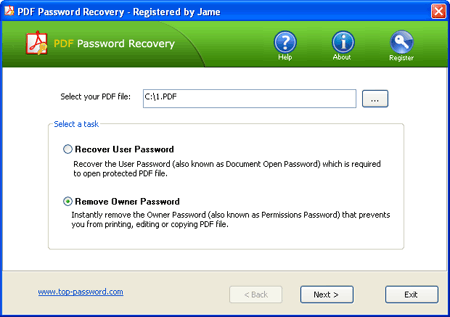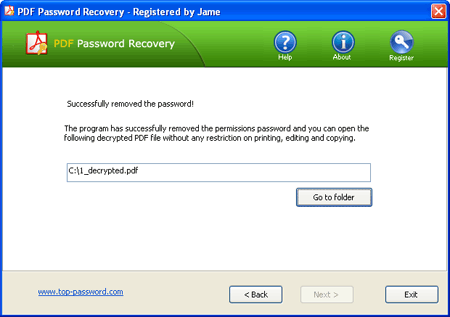A few days ago, I downloaded a PDF document. When I tried to print it out, I found the printing option is disabled. Without proper password, the document can not be printed. How can I get around the printing restriction?
Some PDF documents come with restrictions that limit our work. We can’t print, copy or edit the content of a password-protected PDF file. And this could be the case even when you have the legal right to modify or print the document (if you don’t have the legal right to do it then we won’t encourage you to do it either).
So in such situations, the best way out is to remove the printing restriction from the PDF document. And PDF Password Recovery does exactly that. This program works quickly in removing PDF permissions password. Just with a few simple steps, you can remove the printing/editing/copying restrictions imposed on your PDF document and then print it without any restriction.
How to Print Password-Protected PDF Document?
Step #1: Download and install PDF Password Recovery application on your computer. After installing, start the program.
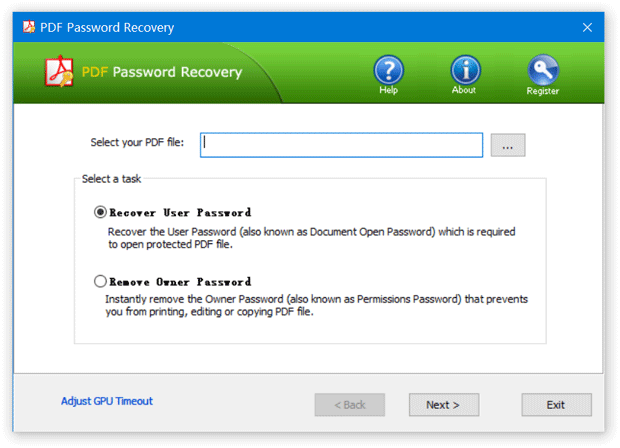
Step #2: Click the … button to select your password-protected PDF document (*.pdf), then select the “Remove Owner Password” option. Click Next.
Step #3: The program will decrypt your PDF file instantly and save the decrypted file to the same folder with the original file. “_decrypted” ending is added to the decrypted file.
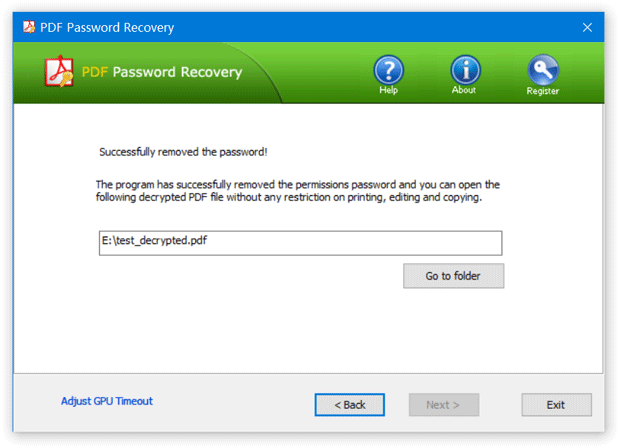
Step #4: Now you can print the decrypted PDF document without any restriction.
Note: If you can not open the PDF document, you need to use PDF Password Recovery program to recover the open password before removing the printing restriction.