Can I configure Windows 11 to show weather forecasts on the Lock Screen? No matter which personalization option you select (Windows spotlight, Picture or Slideshow) for the Lock screen, only the “Calendar” and “Mail” options are available in the “Lock screen status” setting. In this tutorial, we’ll show you how to add the Weather option so you can then check the live weather information from the Lock Screen in Windows 11.
How to Show Weather on the Lock Screen in Windows 11
- Open the Microsoft Store app. Search for the “MSN Weather” app and then install it on your local computer.
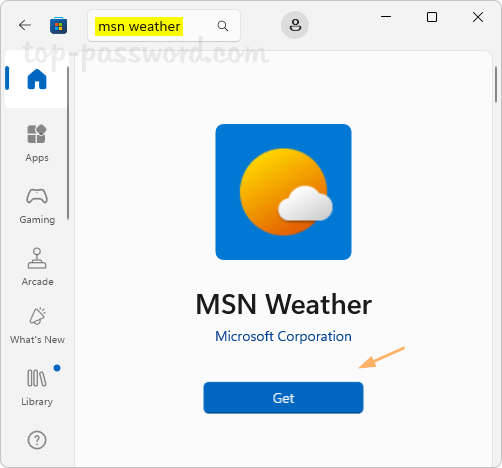
- Press the Windows key + I together to access the Settings app. Click Personalization in the left navigation pane, and then click Lock screen in the right side.
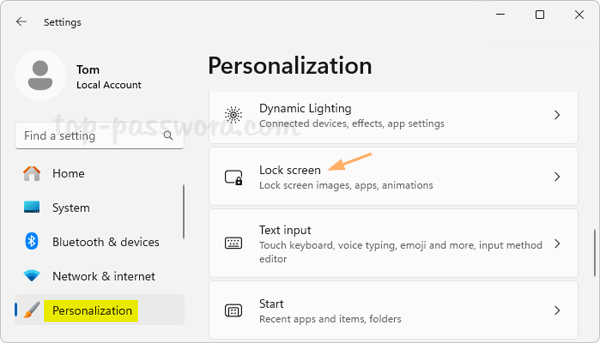
- In order to get live weather updates on the Lock screen, choose the Weather option from the “Lock screen status” setting.
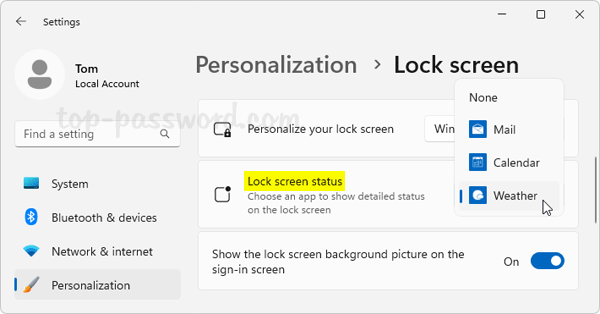
The “Mail” option allows you to see the email notifications on the Lock Screen, while the “Calendar” option shows the calendar time and date. If you want to prevent any apps from showing detailed status on the Lock Screen, just change it to “None“.
That’s it!