Forgetting Windows password can become an issue if you are the only user with full administrative access. This will get you being locked out of the system and all files on your hard drive become inaccessible. Luckily there is a super simple solution that can help you reset forgotten Windows password with a pen drive.
Password Recovery Bundle enables you to make a bootable pen drive which contains a Windows PE operating system and password unlocker utility. Just get your locked computer to boot from the pen drive and it enables you to reset lost or forgotten Windows 8/7/Vista/XP password quickly and easily.
How to Reset Forgotten Windows Password with Pen Drive?
In order to make a bootable pen drive, you’ll need to download and install Password Recovery Bundle on another computer you have access to.
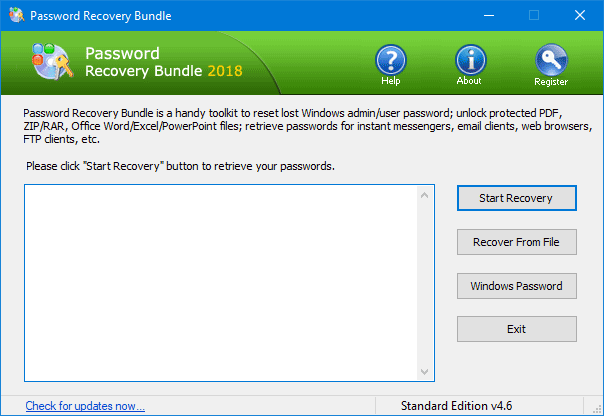
Once downloaded and installed, click the “Windows Password” button to open the bootdisk creating window. Choose your pen drive and click on “Start Burn” button to start creating a bootable password reset pen drive. Once done, click the OK button and remove the pen drive.

Now boot the machine requiring the password reset using the bootable pen drive that you just created. Also, make sure you have enabled the option for booting from removable media in your motherboard’s BIOS settings.
Once you are presented with the Reset Windows Password window, choose your Windows SAM registry file from the drop-down menu. This comes useful in case you’re running a dual boot machine. Once selected, the program will display a list of user accounts for your Windows installation.

Choose the user account that needs a password reset, and click on “Reset Password” button. It will blank your Windows password instantly. It’s simple as that! Now click Restart button and reboot your machine. You can then log back into your computer without a password.
Keep the bootable password reset pen drive at a safe place. So you can use it to reset your forgotten Windows password easily when you forget your password next time!