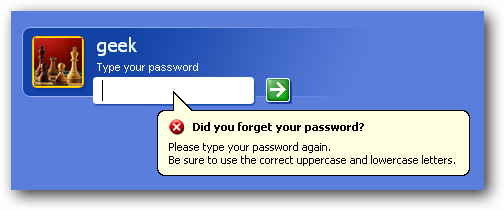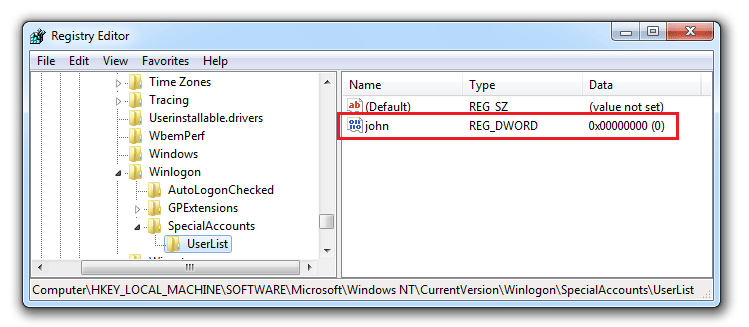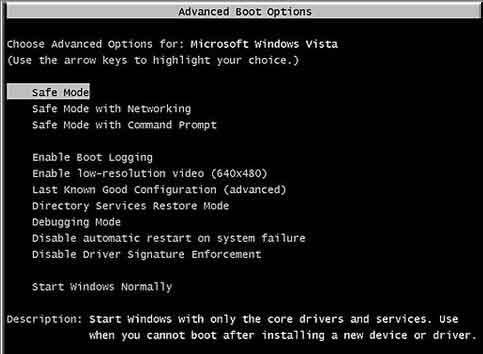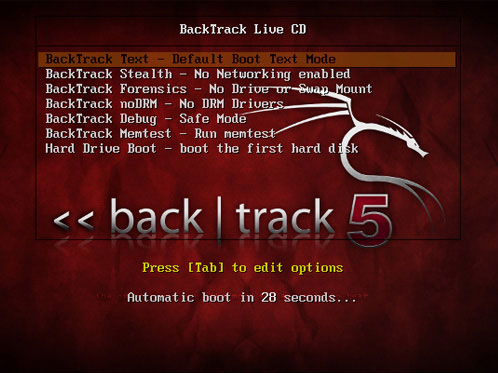I have forgotten the administrator password of my Windows 7 installation and locked out. Is there a way to reset or bypass the password? I do have physical access to the PC.
Few things are more annoying than forgetting your Windows administrator password. Without your Windows password your PC is nothing more than a door stop. In this tutorial I’ll show you how to bypass Windows administrator password which will allow you to login to Windows once again. All you need to bypass Windows password with this method is another Windows PC so you can download the Reset Windows Password utility and make a password reset Live CD/USB drive.
How to Bypass Windows Administrator Password?
- To get started, purchase the Reset Windows Password utility and download it onto your current computer. Unzip the download file and you’ll get the ResetWindowsPwd.iso file which contains the password hacking tool.
- Next, you need to turn that ISO file into a CD. All you need to do is get a CD/DVD burning program such as BurnCDCC or ImgBurn, which allows you to burn an ISO image to CD or DVD easily! If your computer doesn’t come with a CD/DVD burner, you can use the ISO2Disc program to burn a Windows password reset USB from that ISO image.
- Take the Live CD you just created to the computer you want to hack. Insert the CD into the CD drive and turn on the computer. Normally, the BIOS screen tells you the keyboard key you need to press to change the boot order, watch for that message! On most computers the BIOS key is Del, F9 or F12 but yours might be different, so watch out for that on the boot-up menu.
- Once you boot from the CD, it will load the miniature operating system and open the Reset Windows Password utility. This program automatically detect all Windows installations on your computer, and shows a list of user accounts existing in your Windows SAM registry hive.
- Choose the administrator account you want to bypass the password on and click on “Reset Password” button. It will remove your forgotten administrator password immediately. Remove the CD from the CD drive and restart the computer, you can then log into the administrator with an empty password. Done!
This tutorial is fairly simple to follow even if you are not very techie person. With this trick you can bypass Windows administrator password on any version of Windows operating system, including Windows 8/7/Vista/XP.