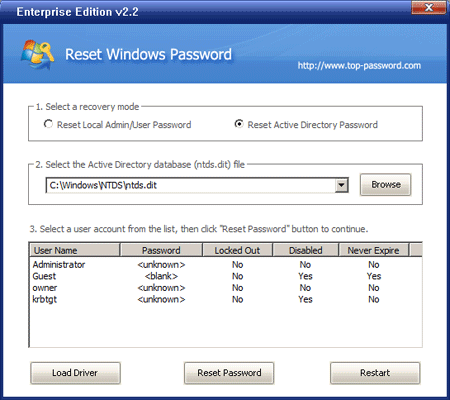My company has a remote location with a rogue domain controller in which no one has the password for. This was set up by my predecessor who was fired and never told anyone the password. I want to migrate this location to our national domain, and it is currently in production at as a file server and print server also. My question is how can I safely reset the password on this server?
There are many password reset tools out there, that will allow you to reset Windows local passwords, but I haven’t come across one before, that will let you reset the password of a domain admin account on a domain controller. In this tutorial I will walk you through how to reset the domain administrator password on Windows Server 2008/2003/2000 domain controller.
Reset Windows Password is the software that can help you instantly regain access to your domain controller by resetting the forgotten domain administrator password. The software comes as an ISO image, which you have to burn to a CD or USB drive. As long as you have physical access to the domain controller, you can easily reset domain controller password on Windows Server 2008/2003/2000.
How to Reset Domain Controller Password:
- Download the zip archive of Reset Windows Password utility. Unzip it and burn the ISO image to a blank CD or USB stick.
- Insert the CD or USB stick into your locked computer and let your computer boot from it.
- After a while the bootdisk will launch the Reset Windows Password utility, which shows all user accounts available for your Windows installation. By default the Reset Local Admin/User Password option will be selected, the program will display a list of Windows local user accounts. The Reset Active Directory Password option is intended for resetting domain administrator password on domain controller. So we choose the Reset Active Directory Password option.

- The program will display a list of domain user accounts on your domain controller.
- Choose the user account whose password you forgot, then click Reset Password button. The domain user password will be changed to Password123 by default.
The last step is to remove the CD or USB stick, then restart the domain controller. You’ll be able to log into your domain user account with the new password. After logging into domain controller you can set a new password for the administrator account.