An important part of any client/server network architecture is the user accounts that are created in the domain. User accounts are known as domain accounts as they are authenticated by the domain controller and can be logged on using any computer that is a member of the domain. As an administrator of any LAN infrastructure you are required to handle several tasks in a day and manage hundreds of passwords in order to make the network infrastructure run smoothly.
If someone in your organization forgot his domain user password, we can log on the domain controller using administrator account to help him reset the password to a new one. But if we forgot domain administrator password, we’ll lose full control over the domain controller. It might sometimes cause a big inconvenience if we need to access the domain controller urgently.
Here I’ll show you an easy way to reset Windows domain password on Windows Server 2008/2003/2000. Unlock domain controller instantly if you forgot domain administrator password or you are locked out of the computer for various reasons.
How to Reset Windows Domain Administrator Password?
- First we need to find another computer which we can log on with administrative rights. Insert a blank CD/DVD into the CD-ROM drive in order to create a password reset disk.
- Download and install Password Recovery Bundle onto the computer. Launch Password Recovery Bundle, then click Windows Password button.
- The pop-up dialog allows you to create a password reset disk. Select your CD/DVD device and then click Start Burn button. The password reset disk will be fine after a while.
- Boot your domain controller from the password reset disk. You may need to modify computer’s BIOS setting and set CD/DVD as the 1st boot device.
- Once the boot procedure is complete, the password reset disk will launch the Reset Windows Password utility.
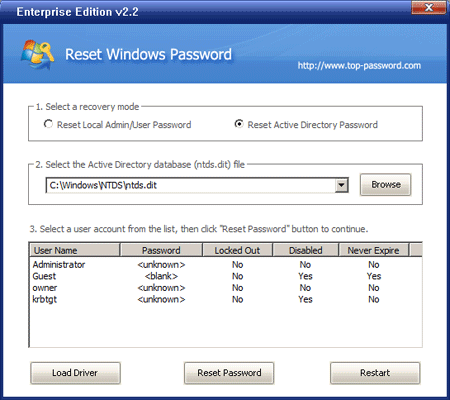
- Choose your Active Directory database (ntds.dit) file from the drop-down list. It’ll immediately display a list of domain user accounts.
- Select the administrator account and then click Reset Password button. After confirmation, the domain administrator password will be set to Password123 by default.
Now eject the password reset disk and restart the domain controller, you can then immediately log in to Windows Server with the new domain administrator password. With the password reset disk in your hand, no need to worry about forgetting domain user account passwords again!