If you don’t want to bother with entering Windows login password every time your computer is starting up, you could configure Windows 7 to automatically log in to your user account. This could also speed up the Windows 7 boot process and save your time.
There’s an easy tweak that will let you enable automatic logon feature. Just follow the tutorial outlined below to make Windows 7 automatically logon to your user account. When these steps are complete, Windows 7 will stop prompting for a user name and password when your computer starts up next time!
Note: If you forgot Windows 7 password, you need to recover or reset Windows 7 password beforehand. Enabling automatic logon feature will require you to enter your current login password.
- Press the Windows key + R on your keyboard to launch the Run dialog box.
- Type in control userpasswords2. If that doesn’t work, you can type in netplwiz instead.
- Press Enter key. The User Accounts window will display.
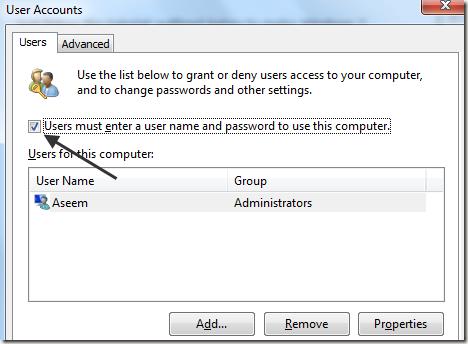
- Uncheck the option Users must enter a user name and password to use this computer, then click OK.
- You will then be prompted to enter the current login password and confirm it.
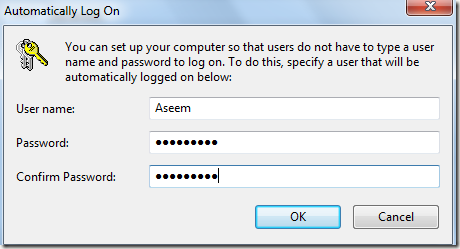
- After doing so, you will no longer be prompted to enter your password upon login.
What’s the effect after enabling automatic logon feature? You know that Windows displays all enabled user profiles on startup. Here you need to select one of the user accounts to log into that account. You may need to enter the password before you can log on to the system.
That’s good for security on multi-user systems and public systems, but not really necessary on single user systems instead. That’s where the above change helps the most.
This method basically removes the need to enter the user account password during logon. This method has another effect if only one account is configured on the system. If it is, the logon screen is bypassed altogether to speed up the loading of the Windows desktop even further.
It again needs to be pointed out that this raises security concerns, considering that anyone can log into the user account since no password is required to log on.