All of us have sensitive files that need to be hidden from prying eyes. This can be anything from our documents to pictures of family or friends. If you’re looking for a simple way to help you hide data from prying eyes and don’t want to have to deal with encryption, Protect My Folders might be the ideal choice. It works with Windows 8, 7, Vista and XP.
How to Safeguard Your Data with Protect My Folders?
- Download the installer of Protect My Folders. After that, double-click the downloaded file and allow the setup wizard to complete the installation.
- Upon first run, you will be asked to create a password for the application. This step is crucial because it will protect the application from allowing others to unhide your hidden folders.

- After you create the password, the main window will open for the application. From here, you do all the work. Click the “Add/Lock” button, navigate to the folder you wish to hide and click OK.
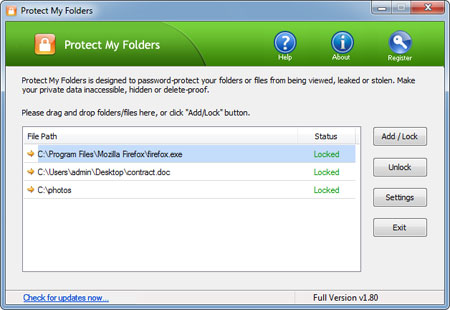
- Now that the folder is hidden, so it will not appear in Windows Explorer. You cannot even type the path of the folder and have it appear, even from Command Prompt.
- To access a folder that you have hidden, all you need to do is run Protect My Folder program again and enter your password. Choose the folder you wish to access and click on Unlock button.
With the folder password protected, the folder cannot be unhidden without entering the password. This adds a second layer of protection for the folder in case the Protect My Folders program is deleted.