How can I change the size of the taskbar icons in Windows 11? There is no option available in the Windows Settings app which lets you resize the taskbar icons. Thankfully, you can make the taskbar and its icons smaller or larger using a registry tweak.
How to Make Windows 11 Taskbar Icons Smaller or Larger
- Press the WIN + R keyboard shortcut to open the Run command box, type regedit and hit Enter to launch Registry Editor.
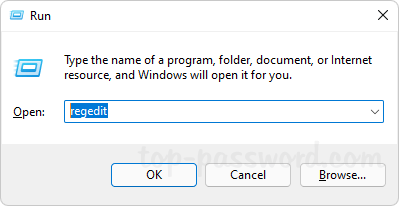
- On the left side of Registry Editor, navigate to the key:
HKEY_CURRENT_USER\Software\Microsoft\Windows\CurrentVersion\Explorer\Advanced. Right-click the Advanced key and select New -> DWORD (32-bit) Value.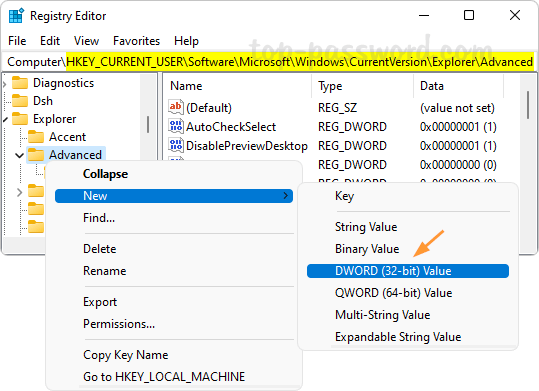
- Name the new value as TaskbarSi. Next, double-click on TaskbarSi and enter 2 in the Value data field to make the taskbar icons bigger, or enter 0 to make them smaller.
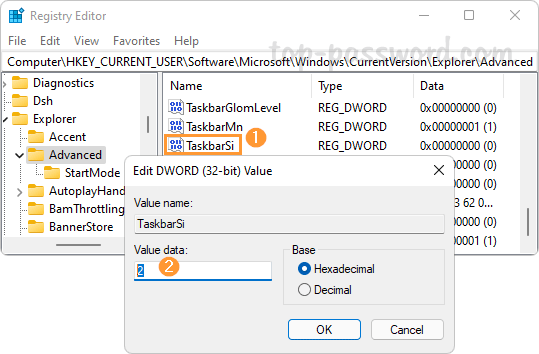
Whenever you need to restore the taskbar icons to the original default size, just change the value data of TaskbarSi to 1.
- Close Registry Editor. Log off your user account and then log in, you’ll find that the taskbar icons are shown with a different size.
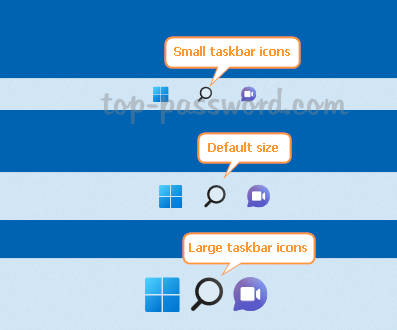
That’s it!