Looking for a way to remove the Search icon from Windows 11 taskbar to make more space for the icons you care about? In Windows 11, the new Start Menu comes with a search box at the top, which lets you search directly. I think it is not necessary to keep the Search button on the taskbar. In this tutorial we’ll show you 2 quick methods to hide or remove the Search button from the taskbar in Windows 11.
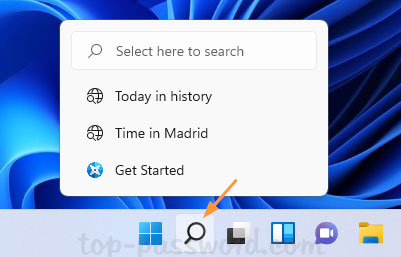
Method 1: Hide or Remove Search Button from Taskbar via Settings App
- Right-click any empty space on the taskbar and choose Taskbar settings.
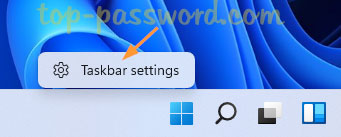
- This will launch the Settings app and take you to the page: Personalization -> Taskbar. In the right pane, toggle the Search switch to Off.
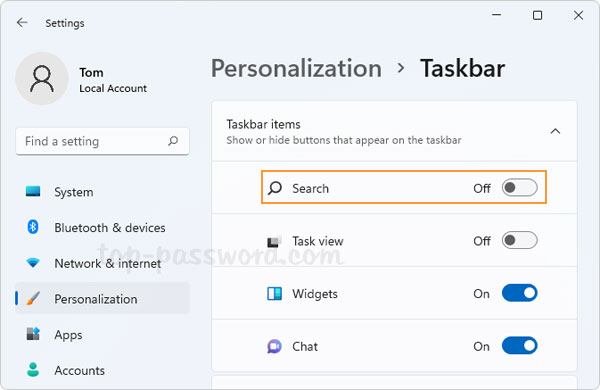
- The Search button will no longer appear on your taskbar.
Method 2: Hide or Remove Search Button from Taskbar via Registry Editor
- Open Registry Editor and navigate to:
HKEY_CURRENT_USER\Software\Microsoft\Windows\CurrentVersion\Search. In the right pane, double-click the DWORD SearchboxTaskbarMode.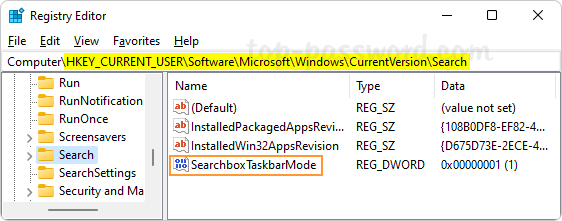
- Enter 0 in the Value data field and click OK. The Search button on your taskbar will disappear immediately.
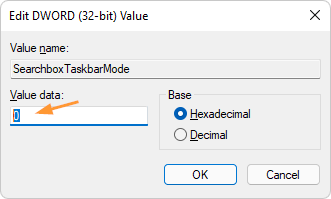
Whenever you need to bring the missing Search button back to Windows 11 taskbar, just change its value data to 1 and you’re done.
That’s it!