Windows 10 forgetting the saved passwords for installed apps including Outlook after a reboot? Microsoft is aware of this bug and has posted a new support article about Outlook on November 6th:
“After installing Windows 10 Version 2004 Build 19041.173 and related updates you find that Outlook and other applications do not remember your password anymore.”
According to some reports, the problem happens when certain scheduled tasks enable the “Do not store password” option in the Task Scheduler. It can cause Windows 10 to forget passwords saved in Microsoft Edge, Google Chrome, Outlook, OneDrive and Office 365. Thankfully, Microsoft has come up with a workaround to resolve this issue before rolling out a patch.
How to Fix a Bug Causing Windows 10 v2004 to Forget Saved Passwords
- Open Windows PowerShell as administrator. Copy and paste the following command into PowerShell and hit Enter:
Get-ScheduledTask | foreach { If (([xml](Export-ScheduledTask -TaskName $_.TaskName -TaskPath $_.TaskPath)).GetElementsByTagName("LogonType").'#text' -eq "S4U") { $_.TaskName } }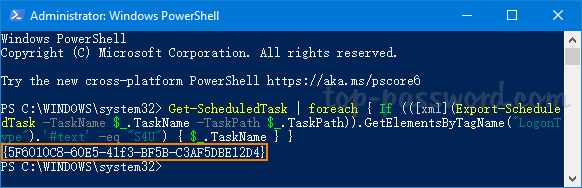
It will list any tasks that are configured with the “Do not store password” option in the Task Scheduler. Note down the task names you see in the PowerShell output.
- Now, you need to disable those tasks you found from the above command. Open Task Scheduler and expand the “Task Scheduler Library” folder, right-click on each target task and select Disable.
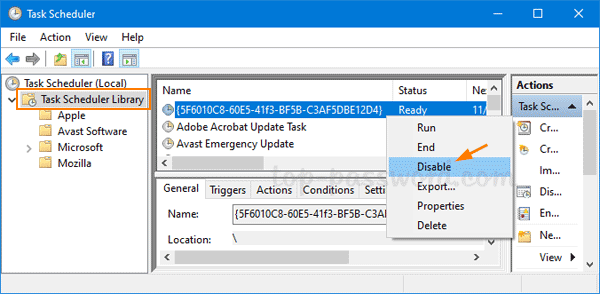
- Reboot your computer. You need to re-enter the missing passwords one more time for Microsoft Edge, Google Chrome, Outlook, OneDrive and Office 365. The saved passwords should no longer disappear every time Windows restarts.