Control Panel disappeared from Windows 10’s Win+X menu? In recent release of Windows 10 Creators Update (build 1703), the Control Panel shortcut in the Win+X menu was replaced with the Settings app. Luckily there is a simple way to restore the missing Control Panel shortcut to Win+X menu in Windows 10.
How to Restore Control Panel Missing from Win+X Menu in Windows 10?
- Press the Windows logo key + R to open the Run command box. Copy & paste the following path and press Enter.
%LOCALAPPDATA%\Microsoft\Windows\WinX\Group2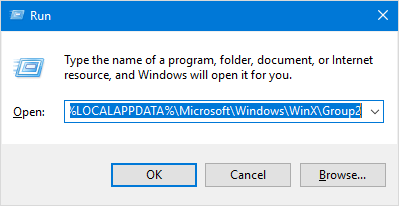
- This will open the Group2 folder in File Explorer, which contains a “Control Panel” item, but this appears in the Win+X menu as “Settings“. In order to restore Control Panel back to Win+X menu, you have to rename the existing “Control Panel” item.
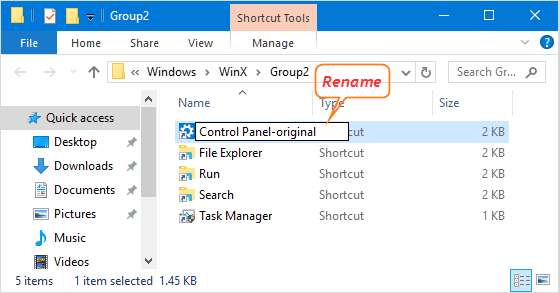
- Download the old style Control Panel shortcut from this link: Win10-Control-Panel. After the file downloads, right-click on it and select Extract All.
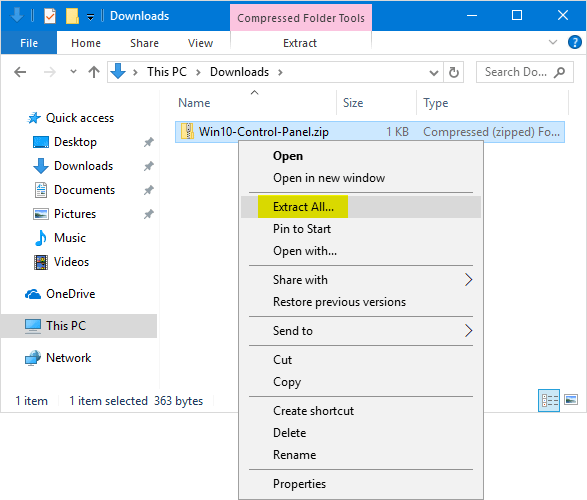
Note: If you want to use the Control Panel shortcut created by yourself, you have to use the hashlnk program to “patch” the shortcut. Otherwise, your shortcut will not appear on the Win+X menu.
- Copy the extracting file and then paste it into the Group2 folder.
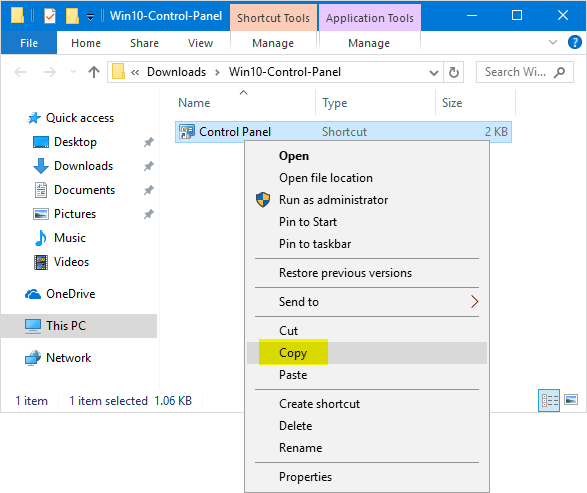
- Restart your computer and Control Panel will appear again in the Win+X menu!
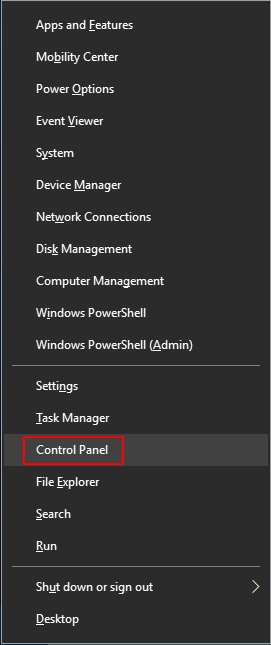
You might notice that the Settings option is still there even if we’ve renamed it. If you want to remove “Settings” from Win+X menu, just delete the original “Control Panel” item from the Group2 folder.