Windows has built-in native support for ZIP files. When you right-click on a .zip file in Windows Explorer, the “Extract All” option from context menu allows you to extract all contents of the zip file to a folder of your choice.
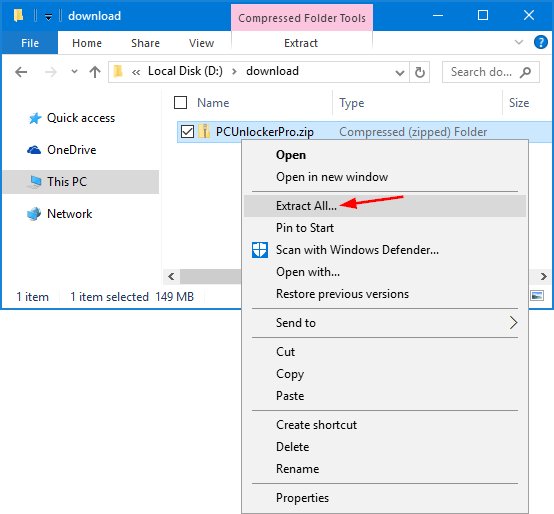
If the “Extract All” option is missing or overridden by third-party zip/unzip software, you can restore it with a registry hack in Windows 10 / 8 / 7 / Vista.
How to Restore Missing “Extract All” Option to ZIP Right-Click Menu?
This registry hack requires you to log into Windows as administrator. Follow these steps:
- Download this REG file (add_extract_all_context_menu.reg) and save it to a folder where you can find easily. Tips: the .reg file is actually a text file and you can view the content using NotePad.
- After the download is complete, double-click on the .REG file. Click Run if prompted by Security Warning.
- Registry Editor will confirm if you want to import the registry settings in your .reg file, click Yes.
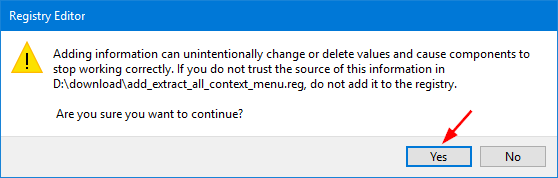
- Once it’s done, right-click on a .zip file and the “Extract All” option will show up in the Explorer’s right-click context menu.
If you want to remove the “Extract All” option from Explorer’s right-click menu, you can run this .reg file (remove_extract_all_context_menu.reg) instead. That’s all there is to it.