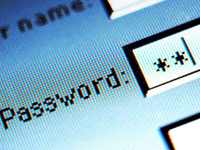 One of the most convenient tools browsers offer is the ability to save and automatically prefill your website login details and passwords. Because so many sites require accounts and it is well known (or should be at least) that using a shared password is a big no-no, a password manager is almost essential and also a handy feature. But what happens if someone is wandering by and decides to start poking around with your browser and vulnerable internet sites?
One of the most convenient tools browsers offer is the ability to save and automatically prefill your website login details and passwords. Because so many sites require accounts and it is well known (or should be at least) that using a shared password is a big no-no, a password manager is almost essential and also a handy feature. But what happens if someone is wandering by and decides to start poking around with your browser and vulnerable internet sites?
To protect your website passwords saved in your browser, it’s essential to learn more about the security features built into Firefox, Internet Explorer and Chrome.
It doesn’t matter how secure your passwords are if you’ve allowed a browser to store them with no protection. You’re left doubly unprotected by having no Windows password, as an unattended PC will force the user to log back in but without a password, an intruder is straight in.
Firefox offers good protection in that it can store an encrypted password file on your hard drive, if you ask it nicely. This protects all the log-in user names and passwords with a master password. So if someone happens to be on your computer and fires up the browser, they’ll have to enter your master password before the browser starts to automatically fill in all of your bank details without you.
For Internet Explorer there’s no such direct replacement. There is a Content Advisor that’s designed to block inappropriate content rather than block access to the browser and stored passwords. If you open Internet Options > Content and under Content Advisor click Enable, you’ll be prompted to enter a password and hint.
Initially this is massively annoying as it’ll prompt you for every website. We suggest you set a homepage, so when the browser is first opened the password will be required and you can allow all the other sites. The alternative is to set up blocks just on sites that require passwords.
When it comes to Chrome, security is even more lax: there isn’t any way to password protect access to the browser within Chrome itself. There is an extension called Secure Profile that goes some way to address this. It forces a password to be entered before access to the browser is allowed. However, as it’s an extension it can be disabled by knowledgeable people and due to limits on Java it displays the password being entered. But it does block access and is better than nothing.
Note: If you already forgot website passwords saved in your browser and want to recover them, Password Recovery Bundle is the software that can help you easily recover website logins and passwords stored in Internet Explorer, Firefox, Chrome, Safari, etc. But if your website passwords are protected with a master password, it’s unrecoverable unless you know the master password.