Where do I find Internet Options in Windows 10? Internet Options is a Control Panel applet which lets you manage browser security level, control your privacy, block or allow specific websites and so on. In this tutorial we’ll show you 4 quick ways to open Internet Options in Windows 10 / 8 / 7.
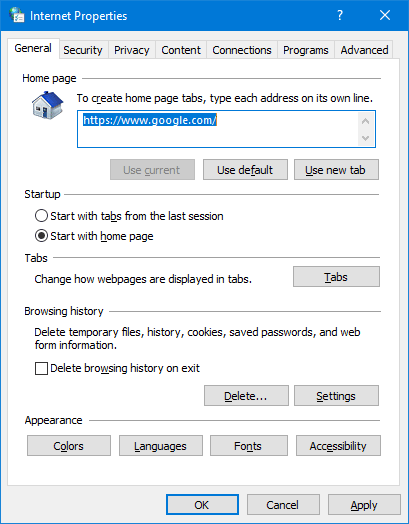
Method 1: Open Internet Options from Internet Explorer
Open up the Internet Explorer. Click the Settings icon in the upper-right corner, or click the Tools menu.
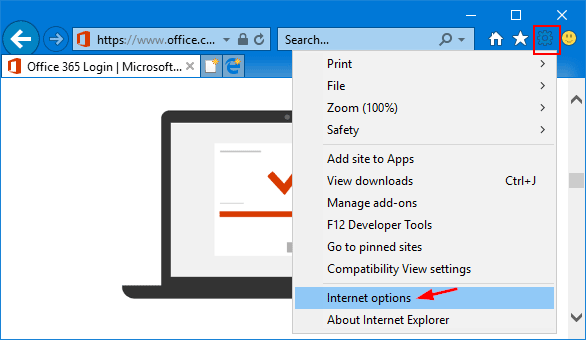
Select Internet options from the drop down menu, you can then access Internet Options immediately.
Method 2: Open Internet Options via Run Command Box
Press the Windows key + R to open the Run command box. Type inetcpl.cpl and press Enter.
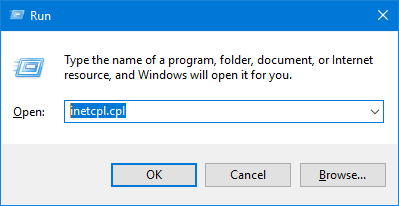
You can now get to Internet Options.
Method 3: Open Internet Options from Control Panel
Open the Control Panel, and change it to the Large icons view.
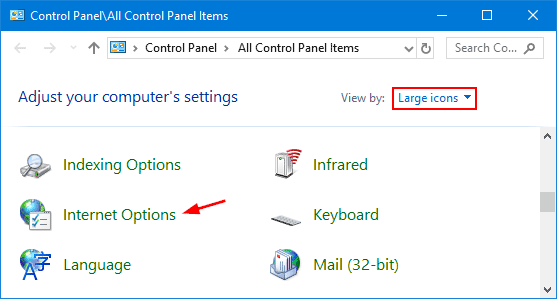
Click Internet Options.
Method 4: Open Internet Options via Search
In Windows 10, type “internet options” in the Cortana Search box and you can then access Internet Options from the search result.
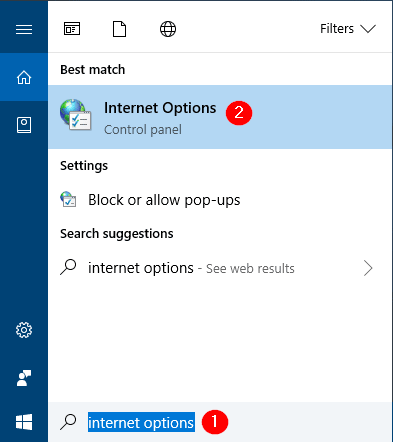
If you’re running Windows 7, click the Start button and type “internet options” in the Search box. Click its shortcut and it will open Internet Options quickly.