Could I keep a browser window or Notepad on top of all other windows? Most of Windows programs don’t natively support “Always On Top” feature. Today we’ll show you an easy way to keep Notepad or any other window always on top in Windows 10 / 8 / 7.
How to Keep Notepad or Any Window Always On Top in Windows
- Before getting started, you need to download and install a lightweight, free software – AutoHotkey, which lets you create a simple script to make any window stay on top.
- After installing, right-click any blank area on the desktop or a File Explorer window, and then select New -> AutoHotkey Script from the context menu.
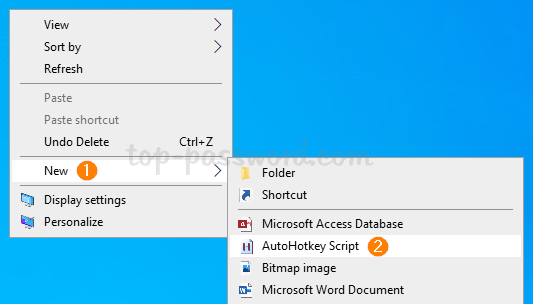
- Enter a meaningful name for the new script file. Right-click it and select Edit Script.
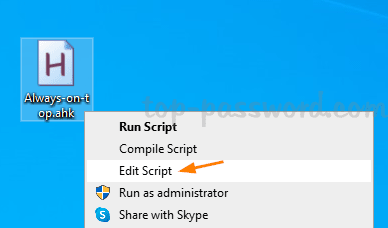
- Remove the auto-generated text, and then paste the following command. Save and close the script.
; Always on Top (CTRL + SPACE)
^SPACE:: Winset, Alwaysontop, , A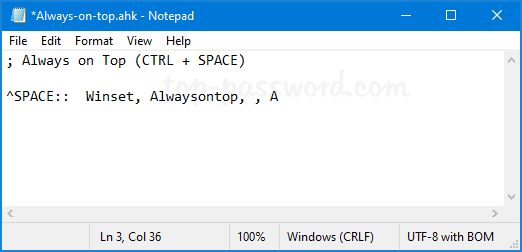
Note: This command will make the active window always on top when you press Ctrl + Space. The “^” character represents the Ctrl key. If you want to assign a different keyboard combination, just refer to the AutoHotkey help page and edit your script.
- Next, double-click your script to run it. You’ll see a green “H” icon appear in the system tray.
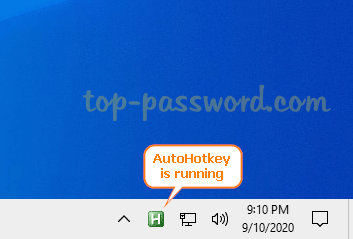
- Now you can make any open window always stay on top. Just bring your target window to the foreground and then press the Ctrl + Space keyboard shortcut to keep it on top of all other windows.
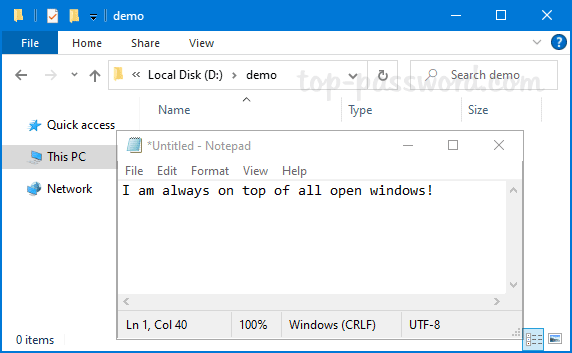
If you want to disable “Always On Top” for the current active window, just press Ctrl + Space again or exit the AutoHotkey app.