After upgrading to Windows 10 Creators Update, you may find that the “Open command window here” option is not showing up in the context menu of File Explorer, and it was replaced with “Open PowerShell window here“. In this guide, we’ll walk you through the steps to add the missing option “Open command window here” back to the context menu in Windows 10 Creators Update.

How to Add “Open command window here” Back to Windows 10 Creators Update?
- Press the Windows key + R keyboard shortcut to open the Run command. Type regedit and hit Enter.

- In the Registry Editor, navigate to HKEY_CLASSES_ROOT\Directory. By default, the Directory key is protected from changes. You’ll need to take ownership of it firstly. Follow this tutorial to take ownership of the Directory key before proceeding with the steps below.
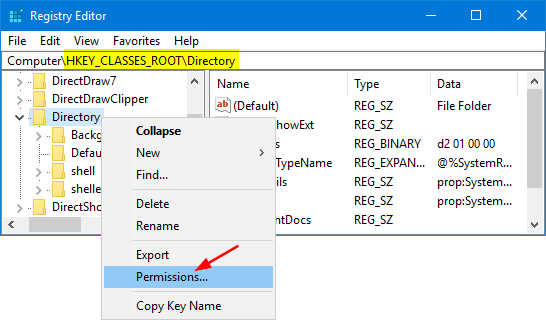
- Browse to the following key:
HKEY_CLASSES_ROOT\Directory\shell\cmd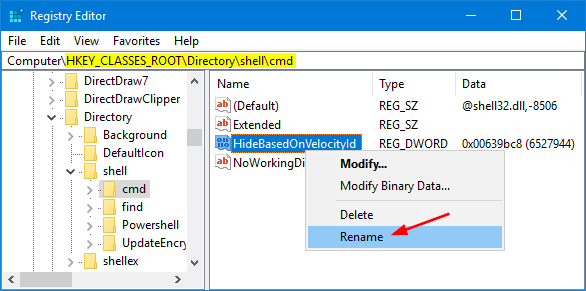
Right-click the HideBasedOnVelocityId value on the right pane, and select Rename. Rename it to ShowBasedOnVelocityId.
- Next, browse to this key:
HKEY_CLASSES_ROOT\Directory\Background\shell\cmd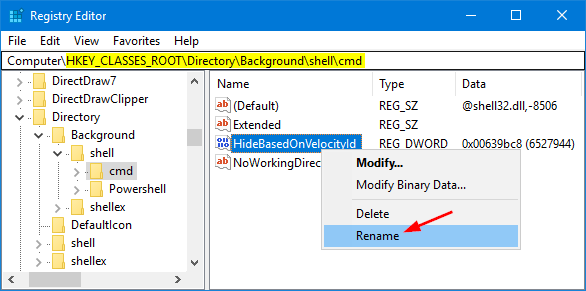
Rename a DWORD value HideBasedOnVelocityId to ShowBasedOnVelocityId.
- Once done, hold down the SHIFT key and then right-click on a folder in File Explorer, you’ll see the “Open command window here” option is back to the context menu. The option will also be available when using SHIFT + right-click on an empty space within a folder.