Today, there are lots of applications available that require .NET framework installed to run, including SQL Server. When try to install .NET framework 3.5 on a computer running with Windows Server 2012 (R2) or 2008 (R2), you might receive one of the following error messages
“The request to add or remove features on the specified server failed. The source files could not be downloaded.”
“The source files could not be found. Use the “Source” option to specify the location of the files that are required to restore the feature.”
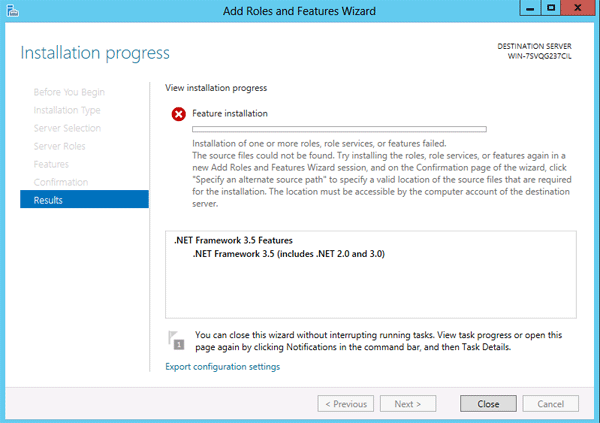
This problem happens because the computer cannot download the .NET framework from Windows Update, or you specify a wrong alternate source path. So here we’ll walk you through the steps of installing .NET framework 3.5 on Windows Server 2012 (R2) with / without a install CD.
How to Install .NET Framework 3.5 on Windows Server 2012 (R2)?
First of all, open the Server Manager in Windows Server 2012 (R2). Click Add roles and features.
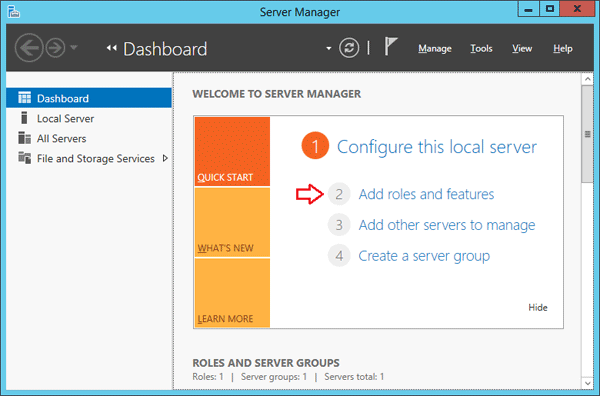
On the Before you begin page, click on Next.
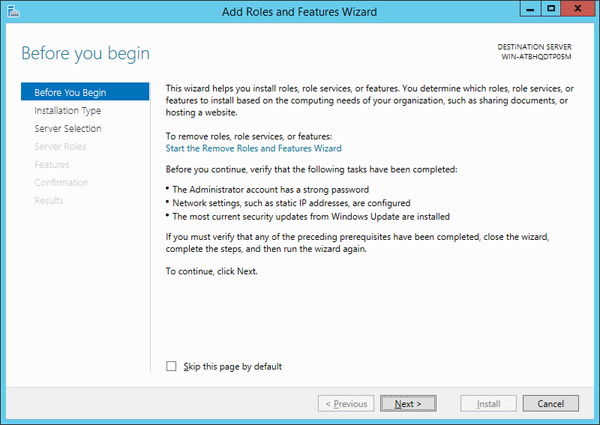
On the Select installation type screen, select Role-based or feature-based installation and click Next.
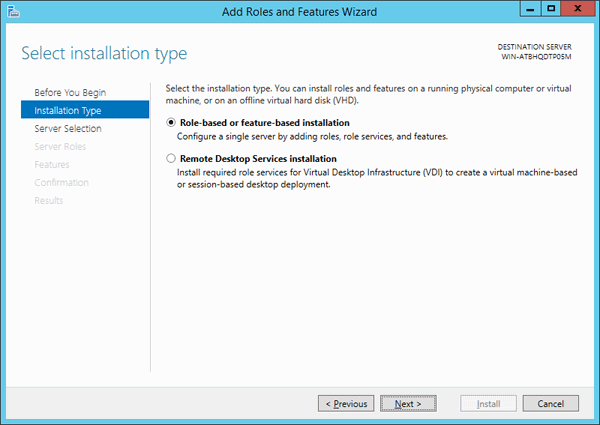
Select the local server you want to install .NET 3.5 framework onto and click Next
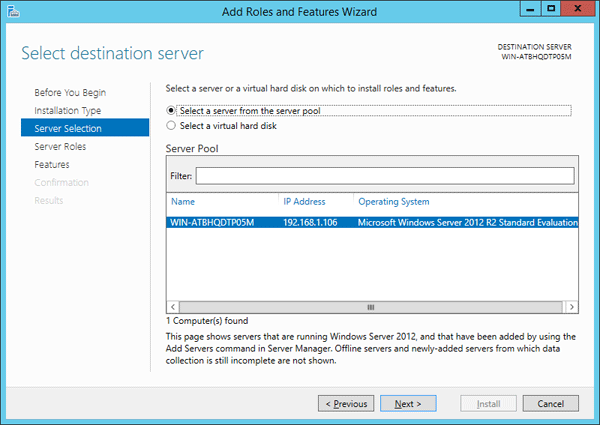
On the Select server roles page, do not select any role and just click Next.
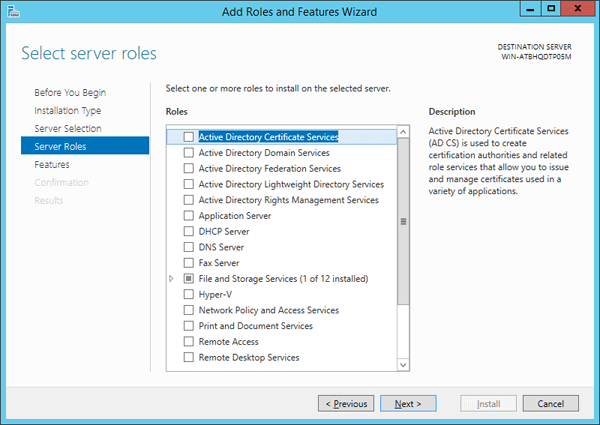
On the Select features screen, check .NET Framework 3.5 features and click Next.
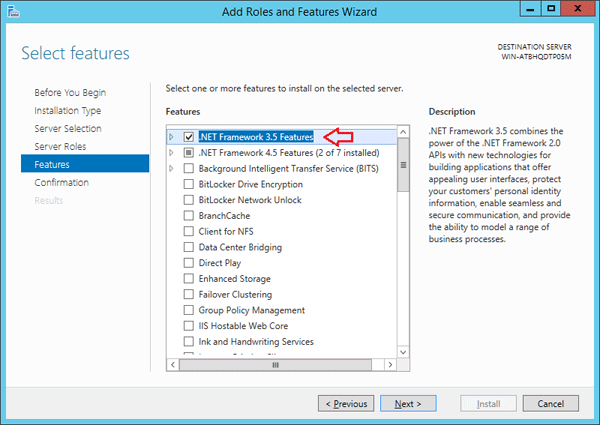
On the Confirm installation selections page, you will get a warning “Do you need to specify an alternate source path? One or more installation selections are missing source files on the destination server.”
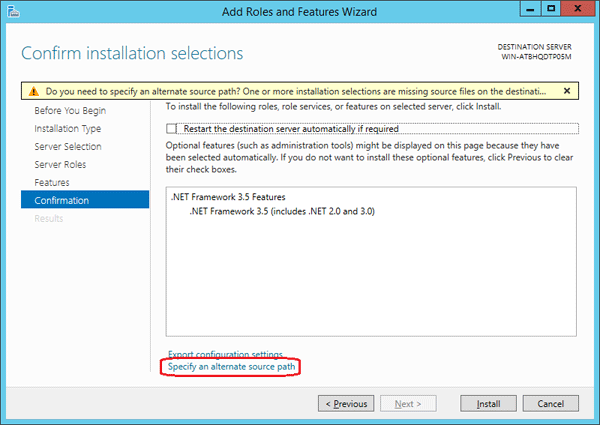
Here you have two choices:
- If your computer has Internet connection, just ignore this warning and click Install. The wizard will try to connect to Microsoft’s online server and download the missing files from Windows Update.
- If your computer has no Internet connection, you have to specify the alternate source path. Click the Specify an alternative source patch link at the bottom of the above screenshot. Then enter path of the source files from Windows Server 2012 installation CD.
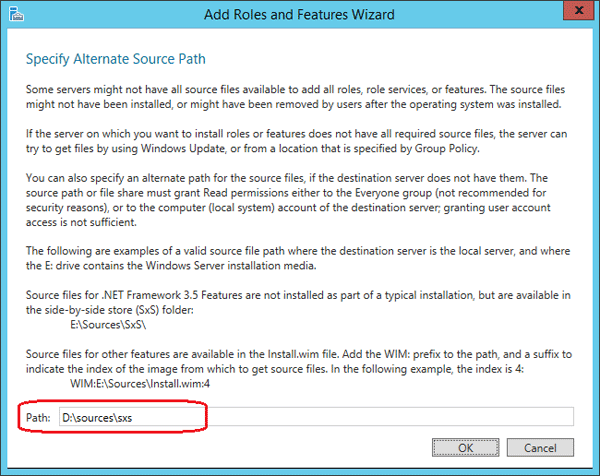
In my example, it’s D:\sources\sxs, where D: is drive letter of my installation media. Click OK and then click Install to begin installation.
Once .NET Framework 3.5 has been installed, the screen will tell you Installation succeeded.
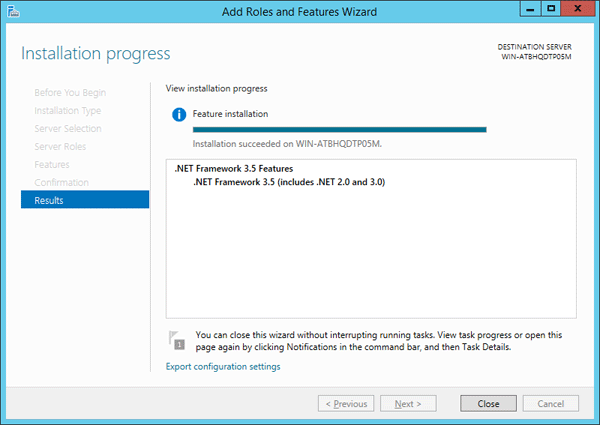
Click Close to exit the wizard. That’s it!