With the release of Windows Server 2008, the disk cleanup utility is no longer installed by default for Windows Server OS. Microsoft placed disk cleanup within an optional feature called “Desktop Experience”. In this tutorial we’ll walk you through the steps to add missing disk cleanup in Windows Server 2012.
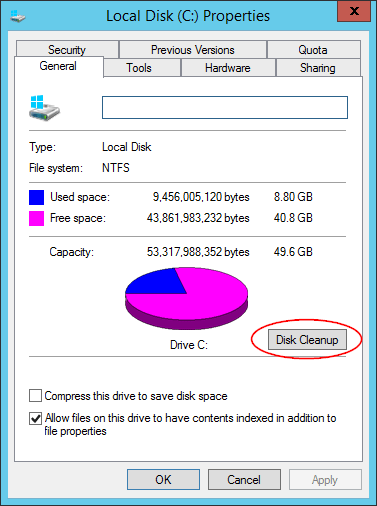
How to Add Missing Disk Cleanup in Windows Server 2012?
- Launch Server Manager by clicking its icon on the taskbar. From the Server Manager Dashboard, select Add roles and features.
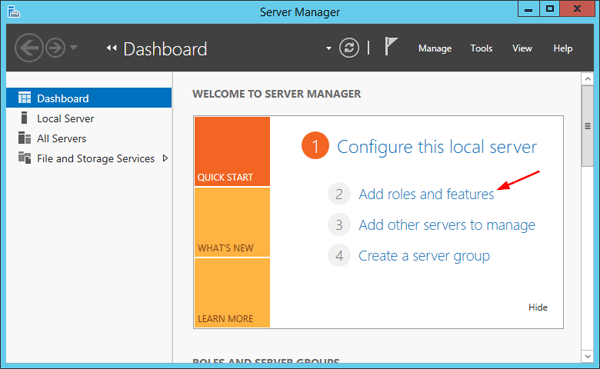
- Select Role-based or features-based installation from the Installation Type screen and click Next.
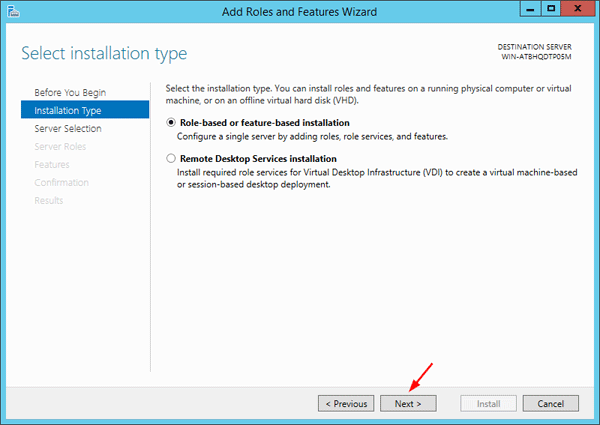
- The current server is selected by default. Click Next.
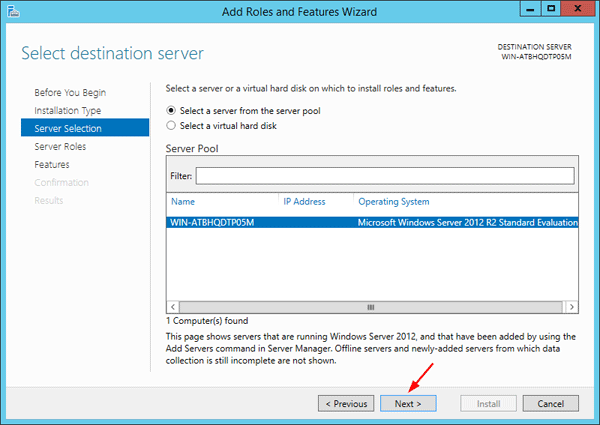
- Ignore the Server Roles page by clicking Next.
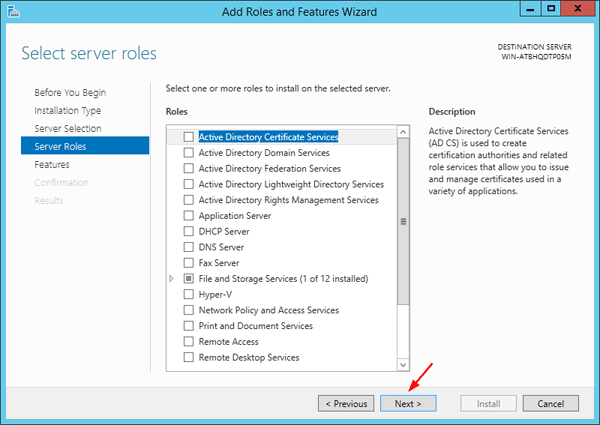
- From the Features page, expand the “User Interfaces and Infrastructure” feature and select the “Desktop Experience” component.
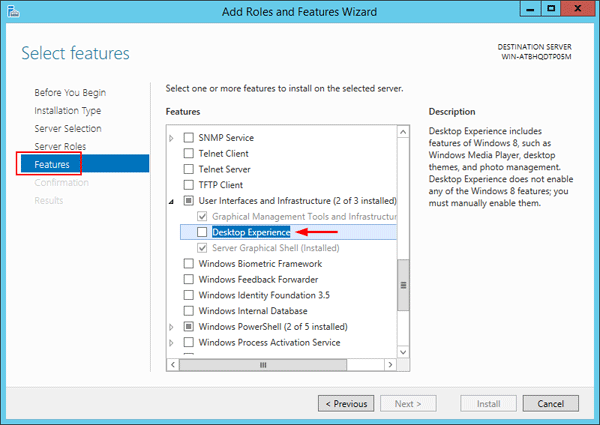
A popup window will appear explaining additional roles services or features are also required to install Desktop Experience, click Add Features.
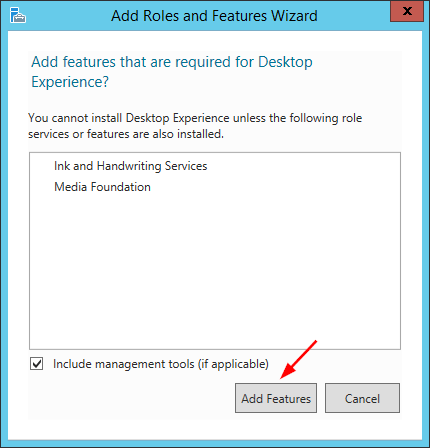
- Review the installation and then click Install.
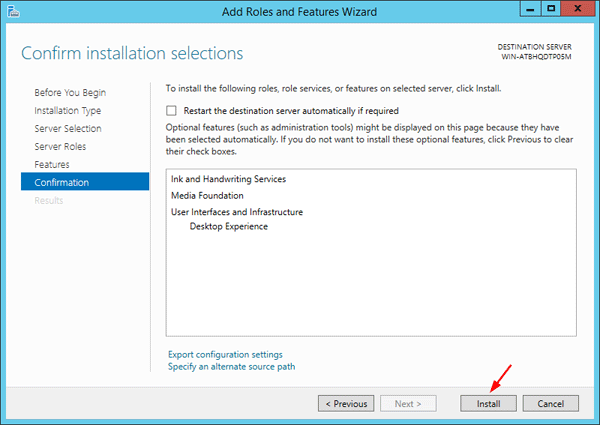
- After installing, reboot your computer. You can then open the disk cleanup utility from the Command Prompt or Control Panel.