If you’ve used any of VMware’s products you’ve probably been frustrated by trying to boot a virtual machine (VM) from CD or ISO image. When you start a VM, the VMware splash screen only shows for really short time. To enter into the VM’s BIOS Setup, you have to be really quick with your mouse moving focus to the VM and press F2 as quick as possible.
Recently I discovered a second method which allows you to change the boot sequence by modifying the .vmx file of your VM. This method works with all virtual machines running inside VMware Workstation, VMware Player, VMware ESXi/ESX, VMware Fusion, etc.
How to Change Boot Sequence in VMware?
- Locate the .vmx file for your virtual machine and open it in a text editor.
- Find the line that begins with bios.bootOrder. If there is no such line, simply add the following line to your .vmx file:
bios.bootOrder = "cdrom,hdd,floppy"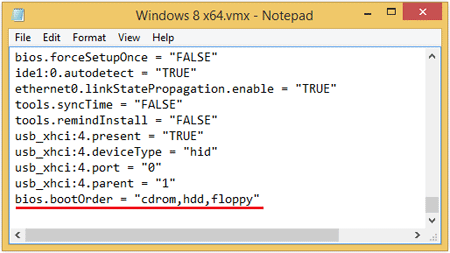
In this example, the virtual machine tries to boot with CD-ROM. If there is nothing to boot from, try from the disk. If that fails, try the floppy.
- Save the .vmx file and close the text editor. Start your virtual machine and it will automatically boot from your specified device.