With Windows 10 the Start Menu is back. You can expect a unique user interface depending on what you’re running Windows 10 on. On a PC, the Start Menu will be shown by default when you click the Start button in the lower-left corner of your screen, while you’ll get the Start Screen by default on a pure touch-screen device, such as tablet.
Start Screen:
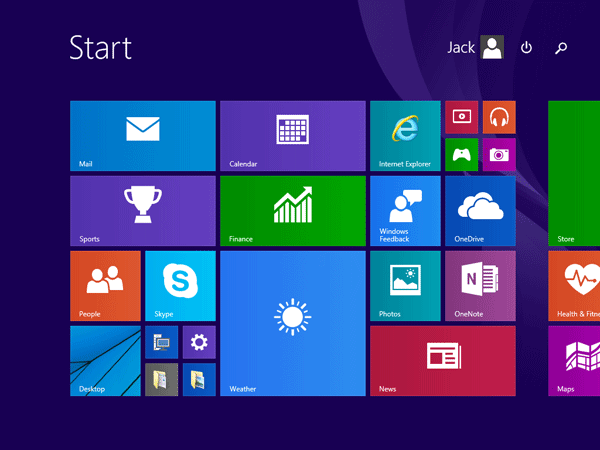
Start Menu:
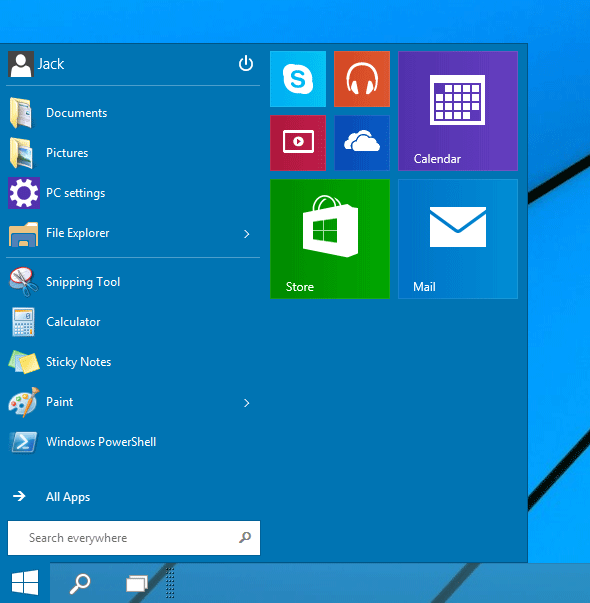
Thankfully, Microsoft has made it simple to switch between the Start Menu and the Start Screen. In just a few mouse clicks, you can switch from Start Screen to Start Menu, or from Start Menu to Start Screen. Here’s how.
How to Switch Between Start Menu and Start Screen?
- Right-click on the taskbar at the bottom of the screen and choose Properties.
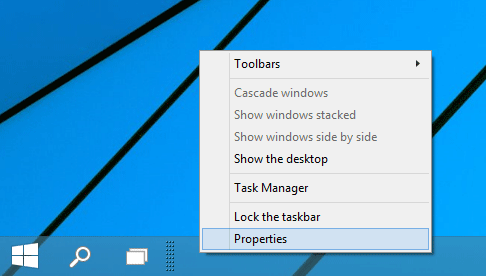
- At the Taskbar and Start Menu properties window, click the Start Menu tab.
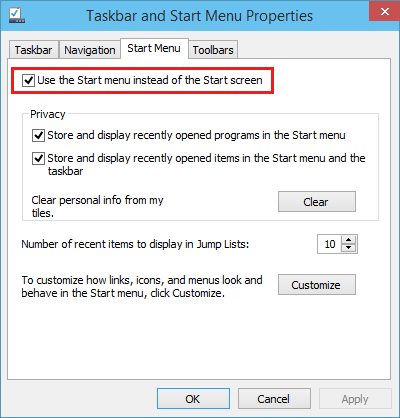
- Check or uncheck the “Use the Start menu instead of the Start screen” option. If it’s checked, Windows 10 will use the Windows 7-style Start Menu. If it’s unchecked, Windows 10 will use the Windows 8-style Start Screen.
- Click OK. Log out and then log back into Windows 10. Click the Start button or press the Windows key on your keyboard, it will display the Start Menu or Start Screen as you expected.