Applying a password security to PDF file can prevent others from copying, editing or printing the contents, but it can be a pain if you forgot the PDF security password. If you ever need to remove password security from encrypted PDF file, PDF Password Recovery program can help! It allows you to remove PDF security quickly and easily. Just feed your encrypted PDF file to the program and it will unlock the document and provide you with a new decrypted PDF file.
How to Remove Password Security from Encrypted PDF Files?
- Download and install PDF Password Recovery software on your computer.
- Run PDF Password Recovery program, then click the … button to select your encrypted PDF document (*.pdf), then choose the Remove Owner Password option.
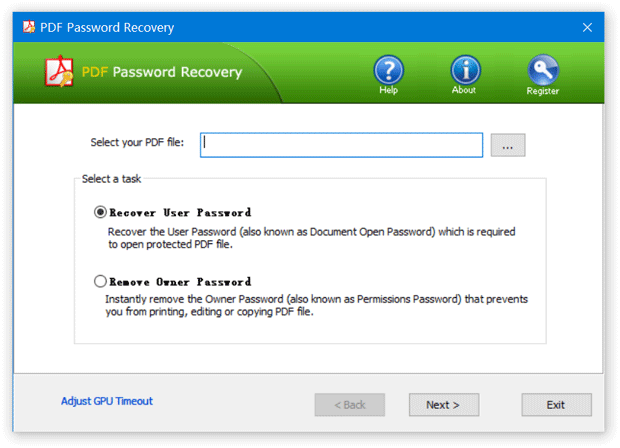
- Click the Next button.
- The software will begin to remove PDF encryption. After a while, it will provide you with a new decrypted PDF file. Open the decrypted PDF file and you are allowed to copy, edit or print the contents without any restrictions.
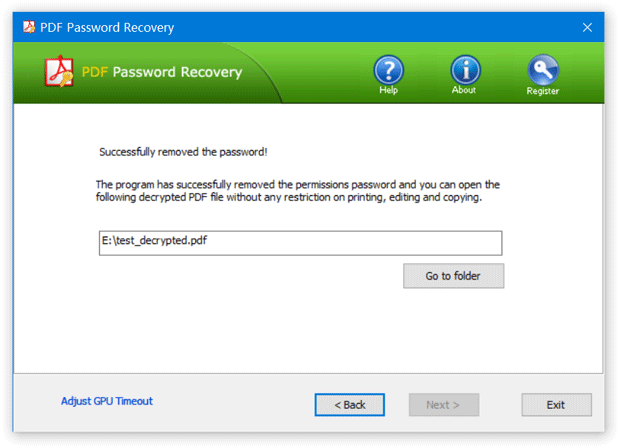
That’s all there is to it. Get an encrypted PDF file with security settings that don’t allow you to even copy and paste text out of it? Follow the steps above you can remove password security from your PDF file quickly and easily!