Is there a way to disable the right-click context menu on the Windows 10 taskbar using group policy? In this tutorial we’ll show you 2 simple ways to disable right-click context menu on the taskbar in Windows 11 / 10 / 8 / 7. This is really useful if you want to prevent inexperienced users to delete or add any apps in your taskbar.
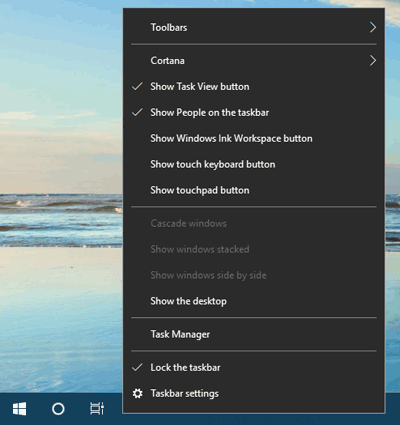
Method 1: Disable Right-Click Context Menu on Taskbar Using Group Policy
- Press Windows + R hotkey to open Run Command. Type gpedit.msc and press Enter key.

- In the left side of Local Group Policy Editor, navigate to User Configuration > Administrative Templates > Start Menu and Taskbar, then double-click the “Remove access to the context menus for the taskbar” policy in the right side.
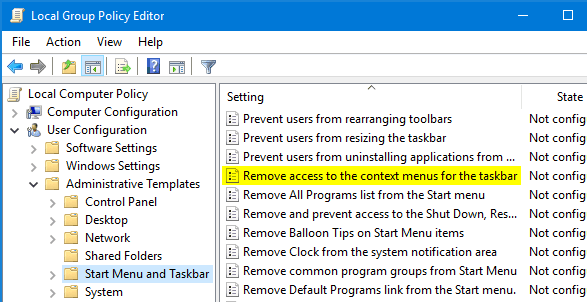
- Select the Enable radio button. Click Apply and then OK.
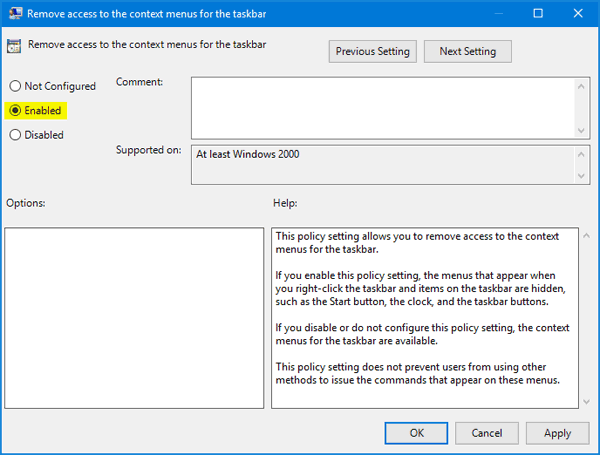
Now you have successfully disabled taskbar right-click context menu in Windows 10 / 8 / 7.
Method 2: Disable Right-Click Context Menu on Taskbar Using Registry Editor
- Press Windows + R hotkey to open Run Command. Type regedit and press Enter key.

- Navigate to the following key in the Registry Editor window:
HKEY_CURRENT_USER\Software\Microsoft\Windows\CurrentVersion\Policies\ExplorerIf the Explorer subkey is not available, right-click on Policies key and select New -> Key, then name the new key as “Explorer”.
- Now right-click on blank area in the right pane, and select New -> DWORD (32-bit) Value.
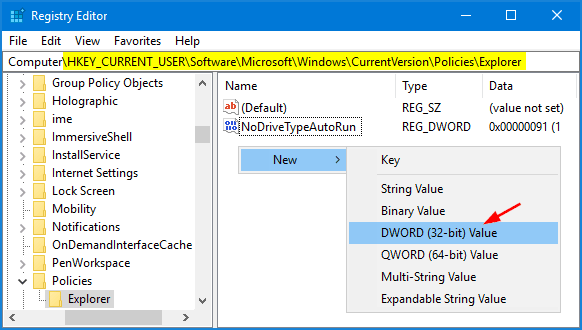
- Give it the name NoTrayContextMenu and click OK. Then double-click the name and set the value data as 1.
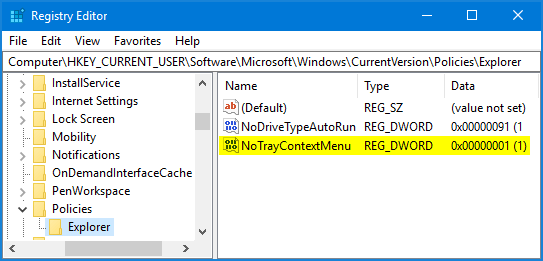
- Log off or reboot for these changes to take effect. The next time you right-click on the taskbar, it won’t show up the context menu any longer.