Task Manager is one of the most-used system utilities in Windows. We usually use it to check the overall performance of our computers or close a program that stops responding (hangs). There are multiple ways you can launch Task Manager. In this tutorial we’ll show you 5 quickest ways to open the Task Manager in Windows 10 and Windows 8.
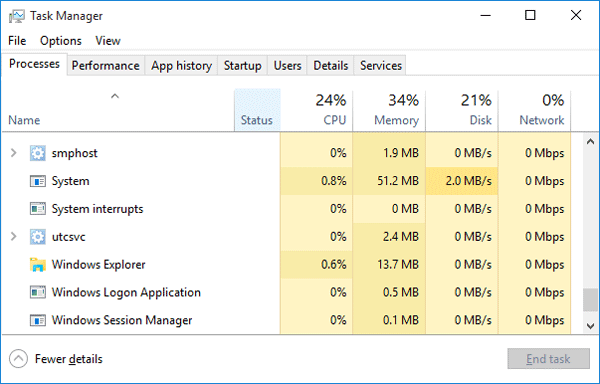
Option 1: Press Ctrl + Shift + Esc
Just press Ctrl + Shift + Esc key combination on your keyboard and it can open the Task Manager directly. This keyboard shortcut is a global hotkey, means it is available from any app you running and even when your Explorer shell is not running! This should be the simplest way to launch Task Manager.
Option 2: Right-click Taskbar
Right-click the empty space on the taskbar, and then select “Task Manager” from the context menu. The Task Manager will launch immediately.
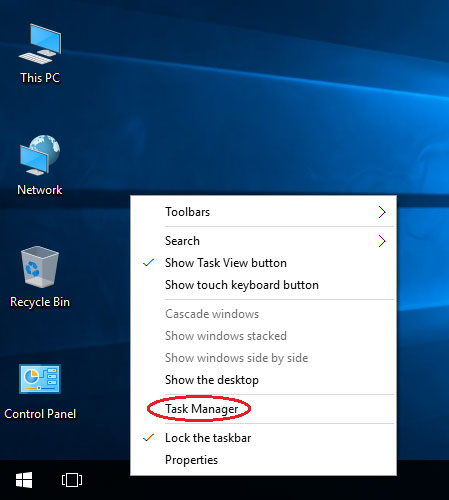
This method allows you to use the mouse only and simply ignore the keyboard, making it the likely preferred method of those who like using the mouse instead of the keyboard.
Option 3: Run taskmgr Command
Press the Windows key + R to open the Run box. Type taskmgr and hit Enter. It will also start the Task Manager.
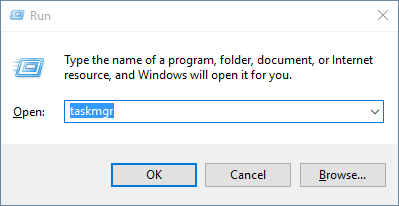
If you’re at the Command Prompt, run the taskmgr command and you can also bring up the Task Manager.
Option 4: Ctrl+Alt+Del
Press the Ctrl + Alt + Del keys together on the keyboard, the security screen should open. Click on the “Task Manager” option.
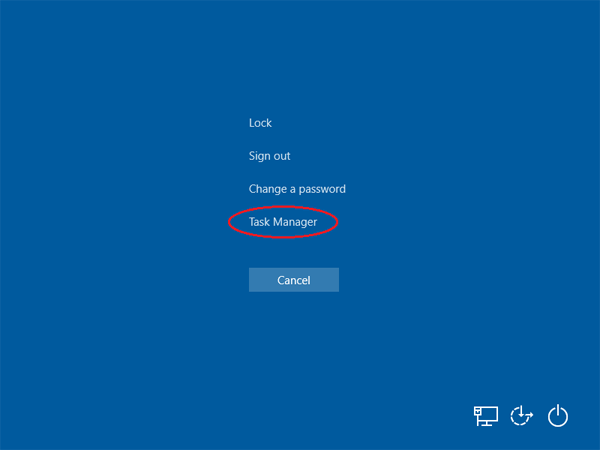
This action will open the Task Manager. This method is pretty helpful if your system is unresponsive for whatever reason.
Option 5: Win+X Menu
While all previous options are available in previous versions of Windows like Windows 7, Vista, XP etc, this method is exclusive for Windows 10 and Windows 8.
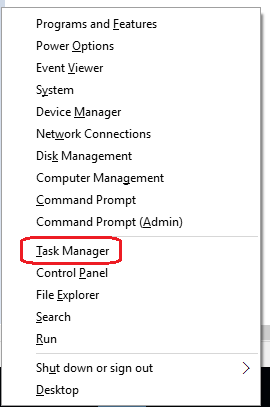
Press the Windows key + X keys together on the keyboard, pick the “Task Manager” item from the power user menu and it will open Task Manager.