How can I see the Wi-Fi passwords of a previously connected wireless connection? Is there a way to look up the saved Wi-Fi password on my computer so I can connect my phone to the same network? In this tutorial we’ll show you 3 simple ways to find all your saved Wi-Fi passwords on Windows 10 computer.
Method 1: Find Wi-Fi Password of Your Current Network Connection
- Press the Windows key + R to bring up the Run box. Type ncpa.cpl and press Enter to open up the Network Connections window.
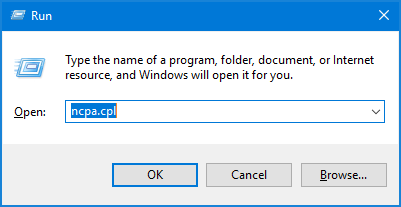
- Right-click on your wireless network adapter, and select Status from the drop-down menu.
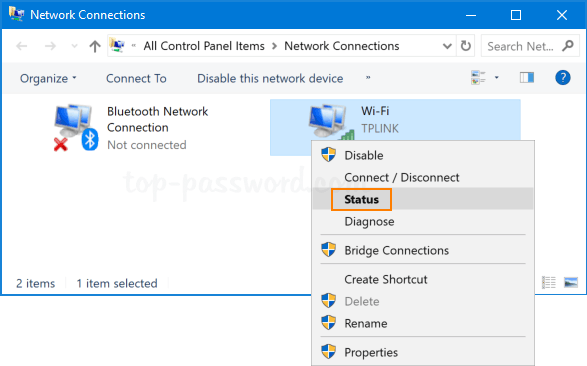
- Click the Wireless Properties button.
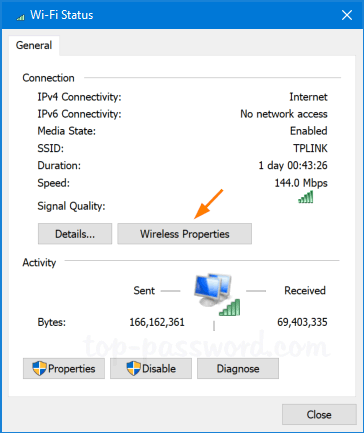
- Go to the Security tab. Click the Show characters check box, and the saved Wi-Fi password will be revealed.
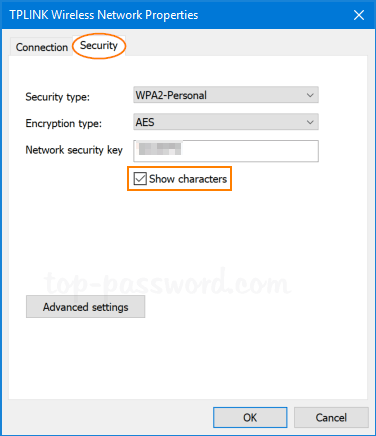
Method 2: Find All Saved Wi-Fi Passwords Using Command Line
- Right click on Start button (Windows Logo) and then select Windows PowerShell.
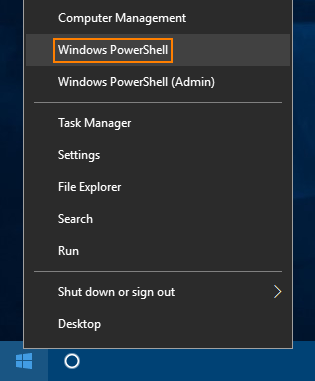
- Copy and paste the following command in the PowerShell console and hit Enter.
(netsh wlan show profiles) | Select-String “\:(.+)$” | %{$name=$_.Matches.Groups[1].Value.Trim(); $_} | %{(netsh wlan show profile name=”$name” key=clear)} | Select-String “Key Content\W+\:(.+)$” | %{$pass=$_.Matches.Groups[1].Value.Trim(); $_} | %{[PSCustomObject]@{ PROFILE_NAME=$name;PASSWORD=$pass }} | Format-Table -AutoSize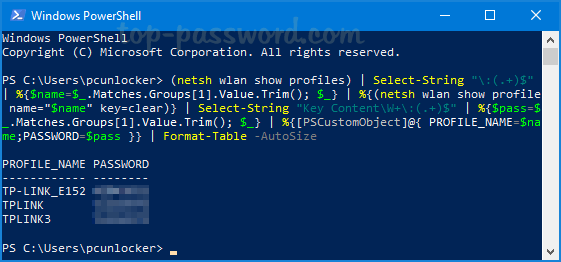
- You’ll get a list of Wi-Fi passwords to all wireless networks you’ve accessed before.
Method 3: Find All Saved Wi-Fi Passwords Using Third-Party Software
If you have a Windows PC that’s currently connected to the Wi-Fi network or previously connected to it, you can look up all the saved Wi-Fi passwords using the software – WirelessKeyView.
WirelessKeyView is a free portable tool created by NirSoft that can be used to recover all wireless network security keys/passwords (WEP/WPA) stored in Windows 10 / 8 / 7. Once you open up the program, it will show you the details of all Wi-Fi networks configured on your PC.
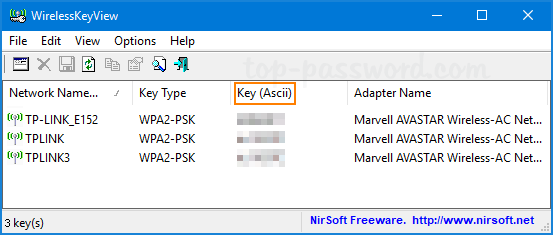
As you can see from the above screenshot, the Wi-Fi passwords are shown under the “Key (Ascii)” column. You can export your wireless passwords into a file for safe keeping.