How can I make my computer screen brighter or darker? When you work at home, you want to decrease the screen brightness so it doesn’t hurt your eyes. When taking your laptop outside on a sunny day, it’s nearly impossible to see what’s on the screen and you have to increase the brightness. In this tutorial we’ll show you the easiest ways to manually adjust screen brightness on Windows 10 laptop or tablet.
Method 1: Adjust Adjust Screen Brightness on Windows 10 via Taskbar
Right-click on the Battery icon in the notification area of the taskbar, and then select Adjust screen brightness.
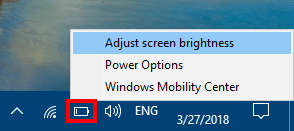
This will open the concerned Control Panel applet – Power Options. You can use the slider at the bottom to reduce or increase the brightness level on your screen.
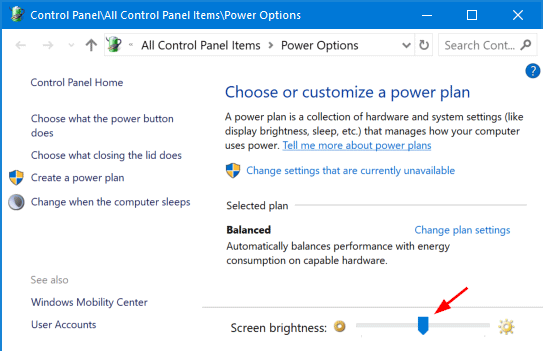
Method 2: Adjust Adjust Screen Brightness on Windows 10 via Settings App
Open the Settings app from your Start menu, and then click the System category.
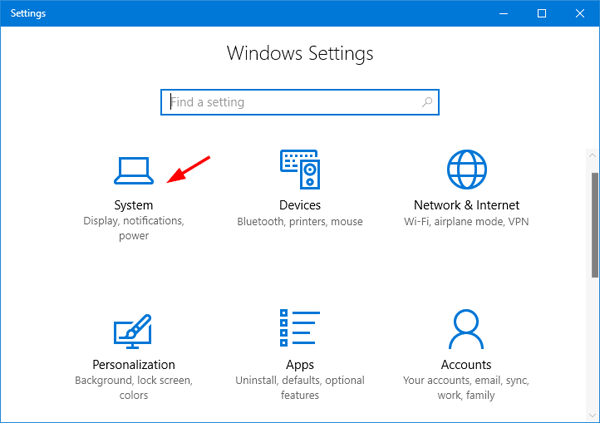
Under the Display tab, you can see the “Change brightness” slider on the top. Just move the slider to adjust the brightness of your screen to a level comfortable to your eyes.
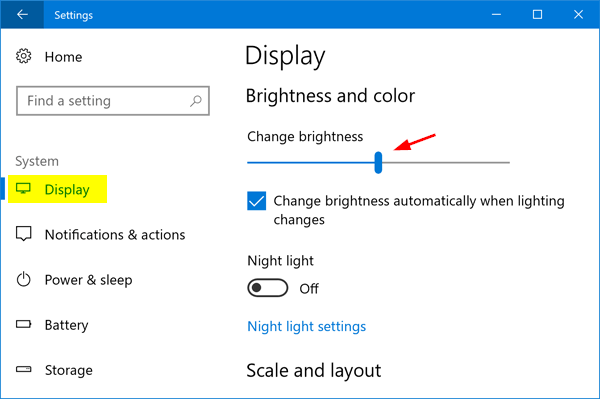
Method 3: Adjust Adjust Screen Brightness on Windows 10 via Keyboard Shortcut
Almost all laptops come with brightness keys to quickly adjust the screen brightness. Have a look at your keyboard to see stylized sun icon on function keys (F1 ~ F12). Depending on your laptops manufacturer/model, you may need to hold down the Fn key while you press brightness keys. For instance, on my DELL laptop, Fn + F11/F12 can be used to adjust the screen brightness.