How can I get system restore points created on a schedule? A system restore point can roll back Windows to an earlier working state if it becomes unstable or unbootable. In this tutorial we’ll show you how to create automatic system restore point on a daily schedule in Windows 10.
How to Create System Restore Point on a Daily Schedule in Windows 10
Before getting started, you need to turn on System Protection and disable system restore point frequency. This can be done with the methods described in our previous article. Afterwards you can use the Task Scheduler to schedule automatic creation of system restore points daily.
- After opening Task Scheduler, right-click the item “Task Scheduler Library” in the left pane and then select Create Task.
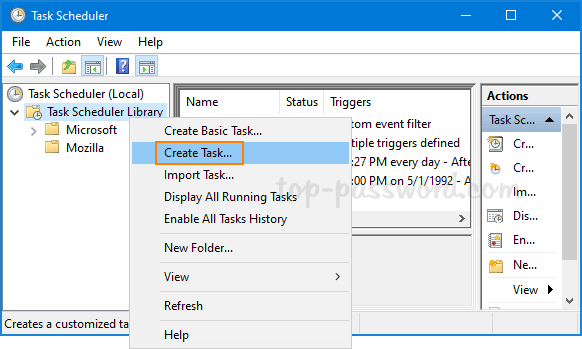
- On the General tab, enter a descriptive name for the task. Choose the “Run whether the user is logged on or not” option and tick the checkbox named “Run with highest privileges“.
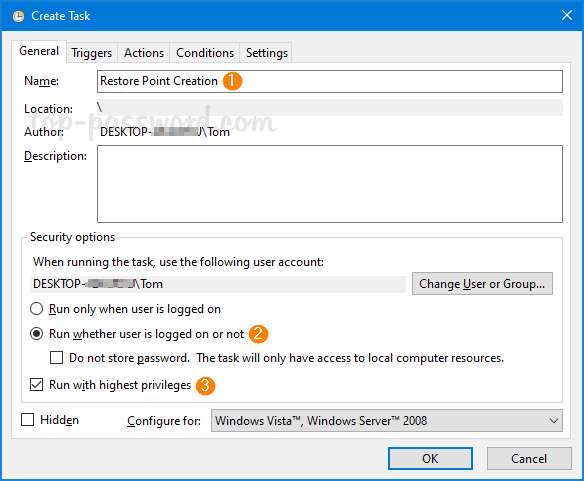
- Go to the Triggers tab. Click on the New button.
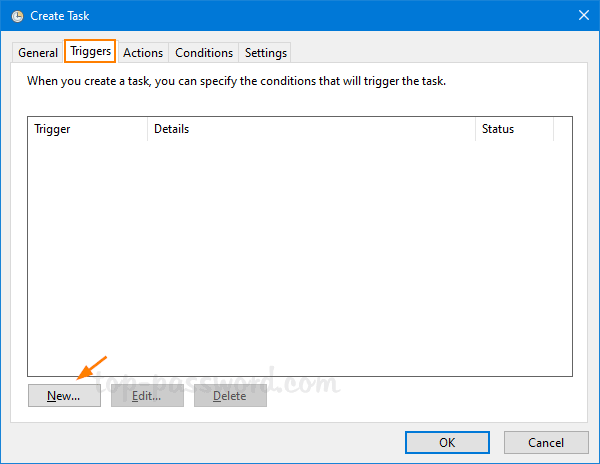
- Under the “Begin the task” drop-down list, select “On a schedule“. Choose the Daily option and specify a time for the creation of the restore point. Click OK.
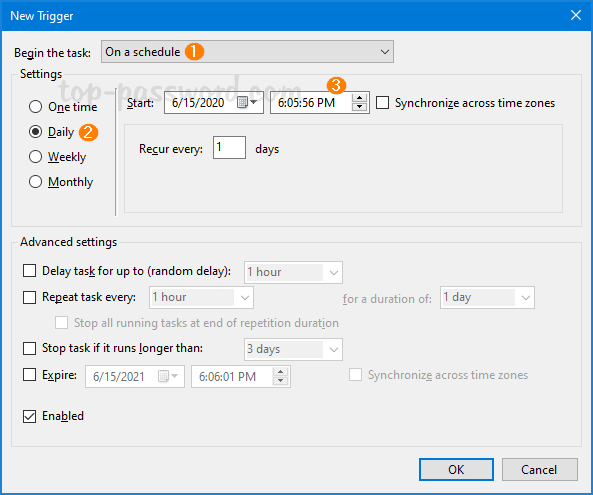
- Go to the Actions tab. Click on the New button.
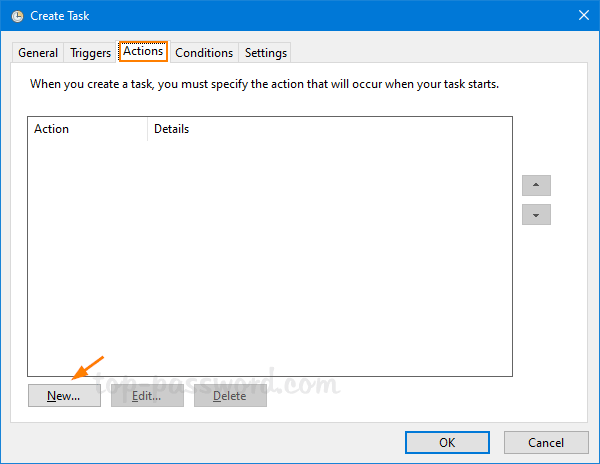
- Choose “Start a program” by clicking the Action drop-down list. Enter the powershell.exe command in the Program/script field. In the “Add arguments” field, type the following and then click OK.
-ExecutionPolicy Bypass -Command "Checkpoint-Computer -Description \"My Daily Restore Point\" -RestorePointType \"MODIFY_SETTINGS\""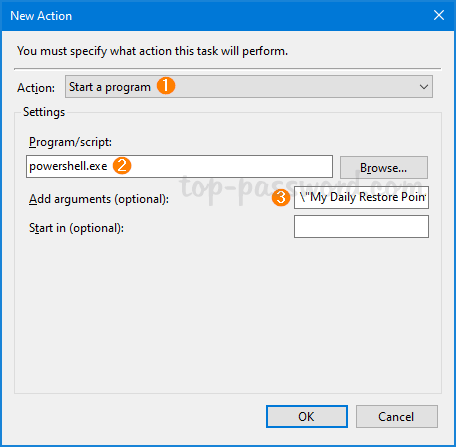
- Go to the Conditions tab. Uncheck both “Stop if the computer switches to battery power” and “Start the task only if the computer is on AC power“. Click OK.
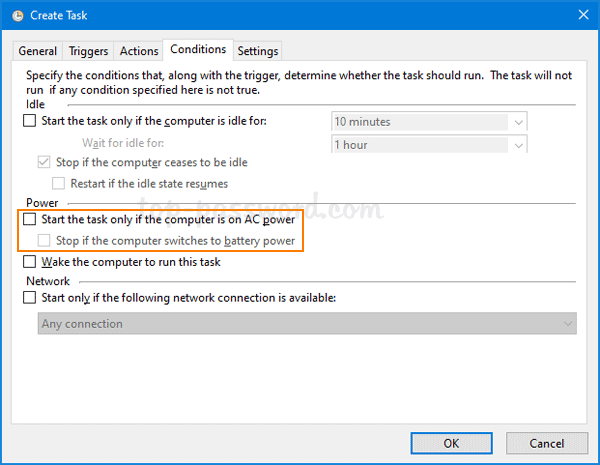
- Enter the password of your current Windows account when prompted, and then click OK.
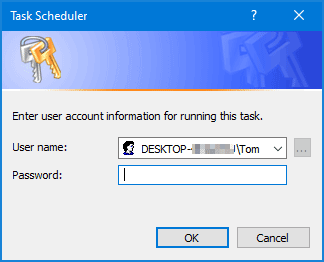
Now, system restore points should be created automatically at your specified time every day. You can check if new restore points are created successfully by following this tutorial.