Forgot the admin password of your WordPress blog? If you are locked out of your WordPress dashboard and couldn’t log back in, here is a simple way to reset forgotten WordPress password from phpMyAdmin. It works with all versions of WordPress.
How to Reset Forgotten WordPress Password from phpMyAdmin
- Before getting started, you need to login to cPanel of your WordPress hosting account. Click on the phpMyAdmin icon under the Databases section.
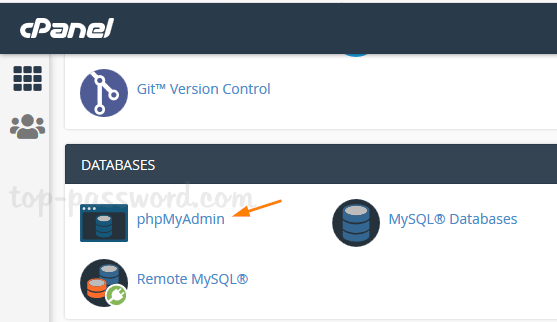
- When the phpMyAdmin app opens, expand your WordPress database on the left side, and then click on the wp_users table.
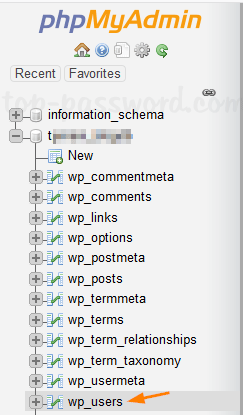
- On the right side, you’ll see a list of registered users on your WordPress site. Click on the Edit button next to your WordPress admin user.
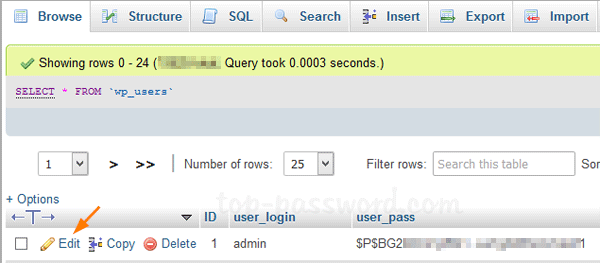
- Look for the user_pass row. Remove the old password hash from the Value column and then type a new password (in plain text). Select MD5 from the “Function” drop down menu.

- Click on the Go button to save your changes. You can then log in to your WordPress dashboard with the new password. Upon your first successful login, WordPress will use the most up-to-date method instead of MD5 to encrypt your password again, and the hashed password stored in the database will update as well.
That’s it!