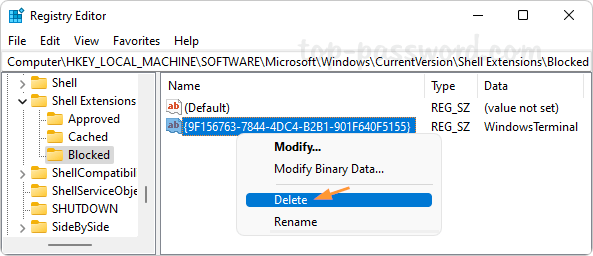When you right-click the empty area in a folder, you’ll see the “Open in Windows Terminal” option. If you never use this option, you can get rid of it from the context menu. This tutorial will show you how to remove “Open in Windows Terminal” from the context menu in Windows 11 File Explorer.
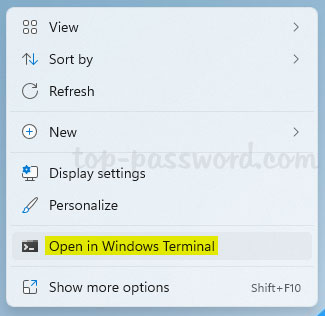
How to Remove “Open in Windows Terminal” Context Menu in Windows 11
- Open Registry Editor and go to the location:
HKEY_LOCAL_MACHINE\SOFTWARE\Microsoft\Windows\CurrentVersion\Shell Extensions. In the left pane, right-click “Shell Extensions” and select New -> Key.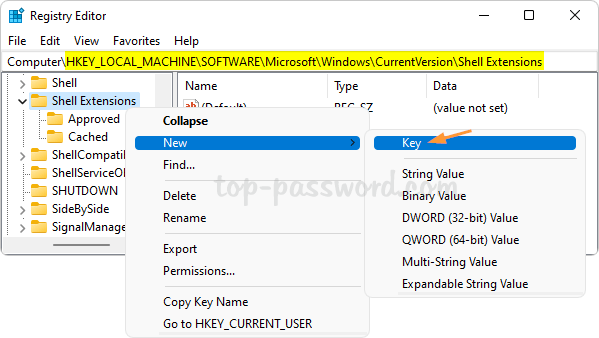
- Name the newly created sub-key as Blocked, and then right-click it and select New -> String Value.
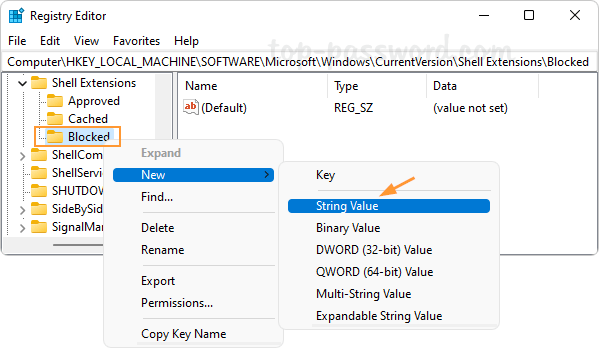
- In the right pane, rename the newly-created string as {9F156763-7844-4DC4-B2B1-901F640F5155}, and double-click to change its value data to
WindowsTerminal. Click OK.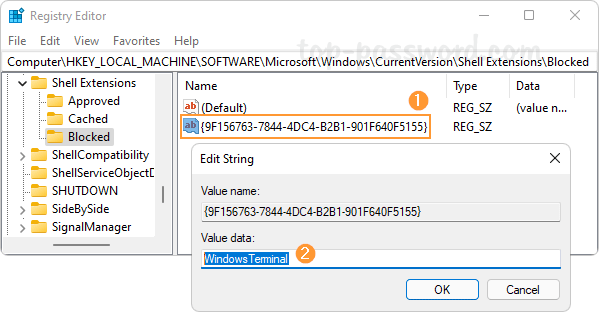
- Close Registry Editor. When you right-click the blank area of a folder or desktop, you’ll see that the “Open in Windows Terminal” option is already removed from the context menu.
Whenever you change your mind, you can restore the missing “Open in Windows Terminal” context menu by deleting the string {9F156763-7844-4DC4-B2B1-901F640F5155}.