If you want to change mouse sensitivity or customize mouse cursor in Windows, you have to access the Mouse Properties dialog. This tutorial will show you the easiest ways to open Mouse Properties in Windows 10 / 8 / 7.
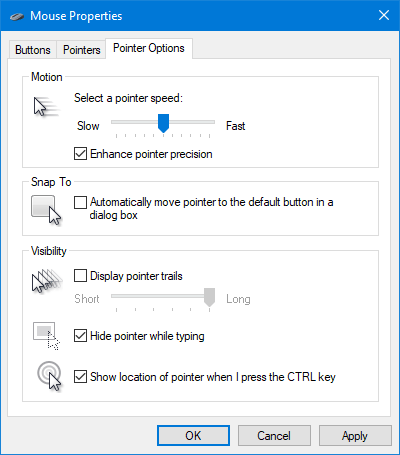
Method 1: Open Mouse Properties via Run Command
Hold down the Windows Key and Press R on your keyboard. Once you’ve got the Run command box open, type main.cpl and press Enter.
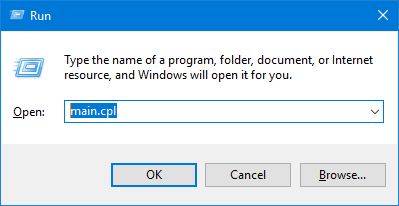
This will open the Mouse Properties dialog immediately.
Method 2: Open Mouse Properties via Control Panel
Open the Control Panel in Large icons view, and then click the Mouse option.
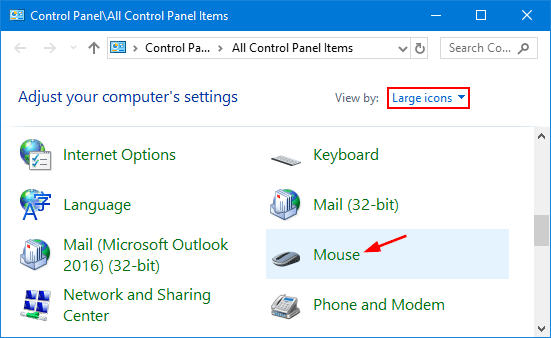
Method 3: Open Mouse Properties via Settings App in Windows 10
Open the Settings app in Windows 10, and click the Devices category.
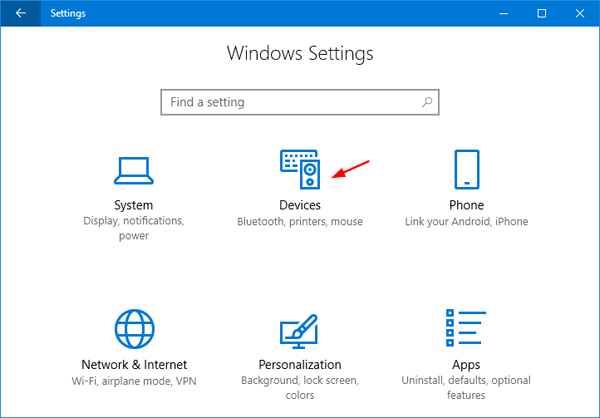
Select the Mouse tab, then click the Additional mouse options link on the right side.
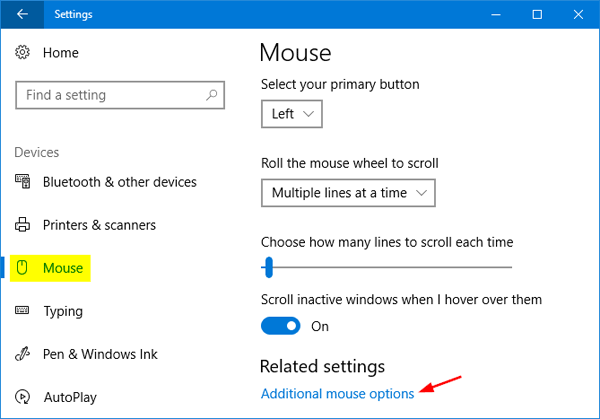
Now you can access the Mouse Properties window.