Microsoft Store, formerly known as Windows Store, is built into Windows 10 which lets you browse and download millions of apps and games. In this post we’ll show you 5 ways to open Microsoft Store app in Windows 10.
Method 1: Open Microsoft Store from Start Menu
Click the Start button. You can access the Microsoft Store app from both the left side of your Start Menu and the right side as live tiles.
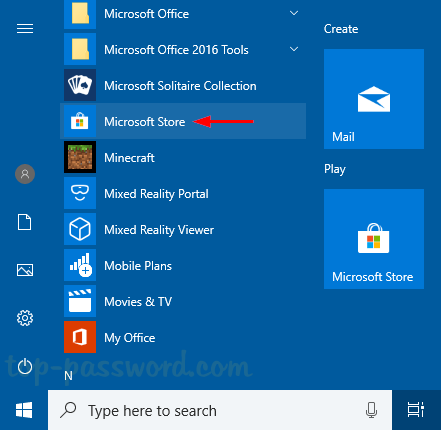
Method 2: Open Microsoft Store Using Cortana Search
On the Windows 10 taskbar, type “store” in the Cortana Search box and you can open the Microsoft Store app from the search result.
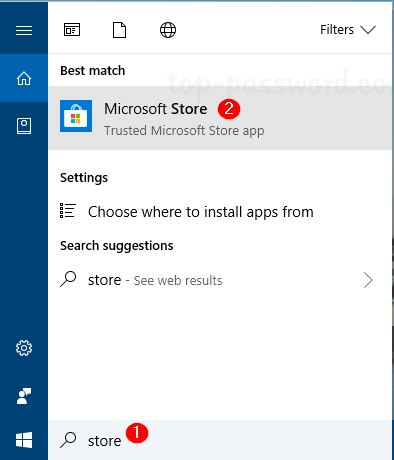
Method 3: Open Microsoft Store from Run
Press the Windows key + R on your keyboard, type “ms-windows-store:” without the quotation marks in the Run box that appears, and then press Enter.
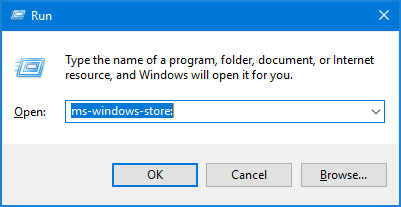
Method 4: Open Microsoft Store from Command Prompt
Another similar method is to open the Command Prompt, run the command “start ms-windows-store:” and press Enter.
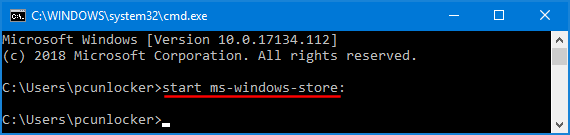
Alternatively, you can open PowerShell, type the same command and press Enter.
Method 5: Pin Microsoft Store to Windows 10 Taskbar
Once the Microsoft Store app is launched, right-click the program’s icon in the taskbar and select the “Pin to taskbar” option from the context menu.
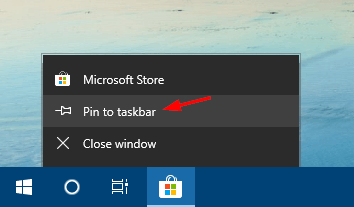
Every time you want to open Microsoft Store, just click the pinned shortcut in the taskbar and you can access it quickly.