Active Directory allows network administrators to centrally manage the user accounts, and other resources on a network. Users can use a single username and password to log in to any computer on the Active Directory domain. If you forget your password, you can reset it from the Active Directory Users management console. You must be an Active Directory administrator with the proper permissions to reset a user’s password. This guide provides a step-by-step set of instructions on how to reset a user password in Active Directory.
Note: If you have forgotten domain administrator password and can’t log in to the domain controller any more, you need to use the Reset Windows Password utility to reset your forgotten domain admin password.
How to Reset A User Password in Active Directory?
Before resetting Active Directory user password, you need to log on domain controller with administrator rights, then follow these steps:
- Click Start, click Control Panel, double-click Administrative Tools, and then double-click Active Directory Users and Computers.
- Navigate to the Users item of your Active Directory domain in the left pane.
- Right-click the domain user account you want to reset the password for in the right pane, and select Reset Password.
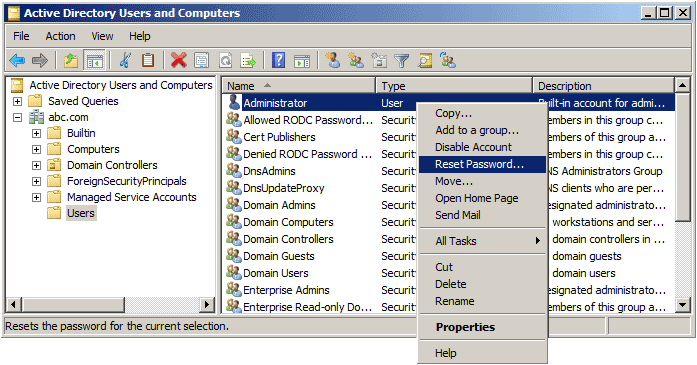
- Type a new password into the Password and Confirm Password boxes.
- Click OK. Done!