How to reset BIOS Password on HP EliteBook 8530p? A forgotten BIOS password isn’t the end of the world. There are many ways to clear or reset a BIOS password, but the easiest method for HP users is to use HP SpareKey, which allows them to remove HP BIOS password without involving IT administrators.
What’s HP SpareKey?
HP SpareKey is a utility that helps you, or the administrator of the computer, recover lost system passwords, such as the power-on, drive lock, or BIOS passwords. When setting up the BIOS Administrator password, remember to enable the HP SpareKey Enrollment which prompts you to provide answers for a sequence of three predetermined personal identification questions.
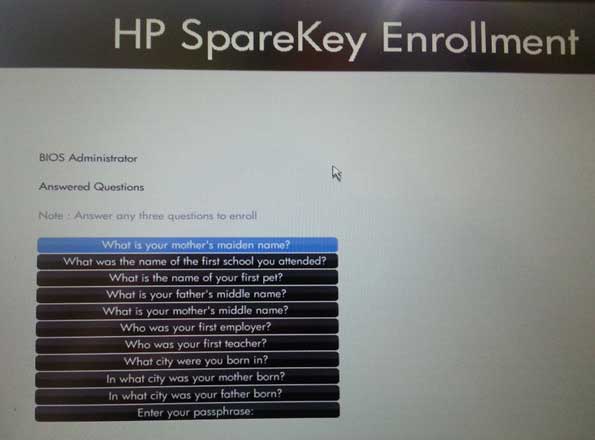
The HP SpareKey uses these questions to identify you if you need to reset the passwords. Examples of the personal identification questions presented by HP SpareKey are listed below.
- What is your mother’s maiden name?
- What is the name of your first pet?
- What is your father’s middle name?
How to Remove HP BIOS Password with HP SpareKey?
Forgot the BIOS password on your HP laptop? If you’ve set up HP SpareKey on your HP computer previously, now you can follow these step to remove your lost BIOS password easily:
- Turn on the computer and immediately press the ESC key to display the Startup Menu, and then press the F10 to enter BIOS Setup.
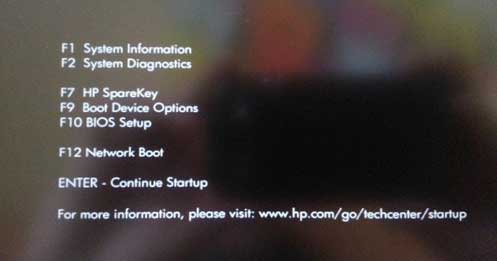
- If you have typed your BIOS password incorrectly three times, you’ll be presented with the screen prompting you to press F7 for HP SpareKey Recovery.
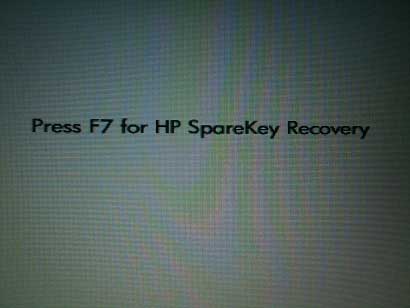
- Press F7 key, the HP SpareKey wizard pops up and prompts you for the answers to the three personal identification questions.
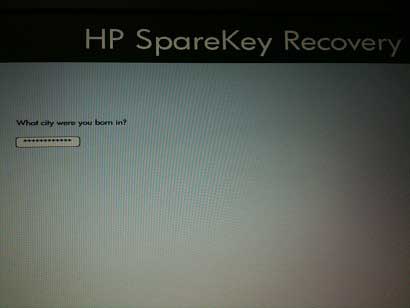
- If you successfully answer the questions, you are granted access and you can reset the BIOS password.
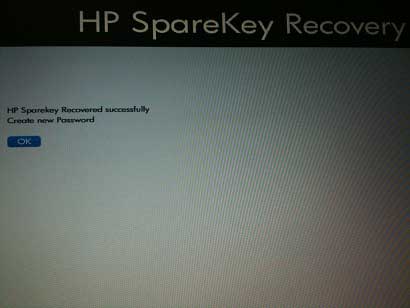
Note: HP SpareKey cannot help you recover a Windows 8/7/Vista administrator account password. It is intended solely to recover system-level passwords. If you need to reset forgotten Windows login password, I recommend you to use the PCUnlocker program.