Is there a way to prevent users from installing .msi package? Windows Installer is a background service that manages installing and uninstalling MSI-based programs. To block MSI installer, you can turn off Windows Installer using group policy or registry tweak.
Method 1: Disable Windows Installer Using GPO
- Open Local Group Policy Editor and expand
Computer Configuration -> Administrative Templates -> Windows Components -> Windows Installer. Double-click the policy named “Turn off Windows Installer” in the right pane.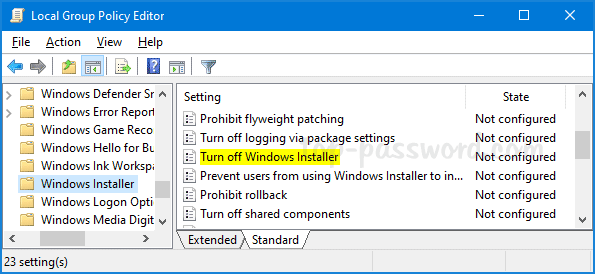
- Select Enabled. Click the “Disable Windows Installer” drop-down list and select Always.
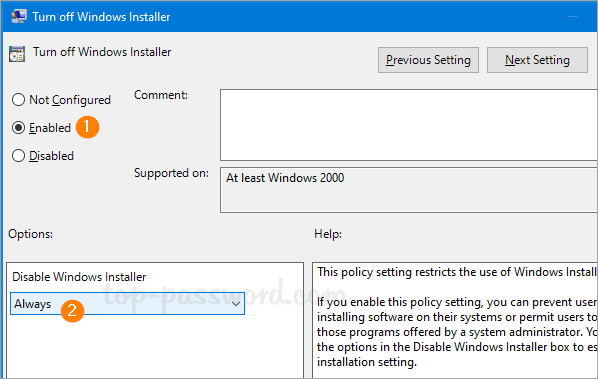
- Click OK and restart your system to apply the changes. The next time you try to run any .msi package, you’ll get the error message “The system administrator has set policies to prevent this installation.”
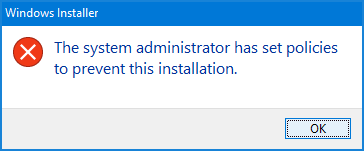
Method 2: Disable Windows Installer Using Registry Tweak
- Open Registry Editor and browse to:
HKEY_LOCAL_MACHINE\Software\Policies\Microsoft\Windows\Installer. If the Installer subkey doesn’t exist, you have to create it first. - Double-click the 32-bit DWORD DisableMSI in the right pane, and set the value to 2.
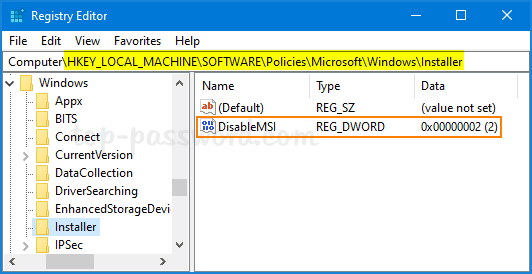
- Close Registry Editor and reboot Windows to make the changes take effect. If you need to enable Windows installer again, just set the value of DisableMSI to 0 and you’re done.