Is it possible to display multiple clocks/times on the taskbar in Windows 11? If you need to keep track of the time in different time zones or work with overseas colleagues, it’s necessary to show extra time zone clocks in the system tray. In this tutorial we’ll walk you through the steps to add additional clocks to the taskbar in Windows 11.
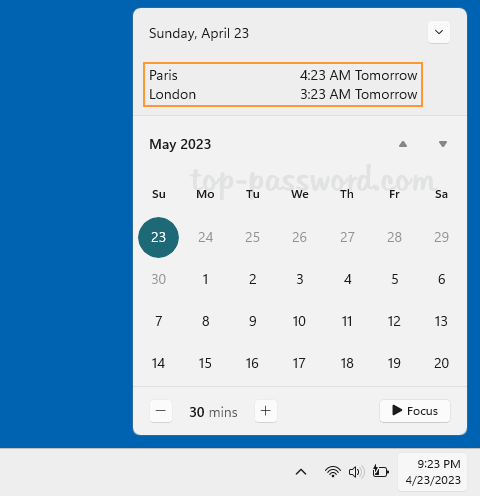
How to Add Additional Clocks to Windows 11 Taskbar
- Right-click the date and time on the taskbar, and then choose “Adjust date and time” from the pop-up menu.
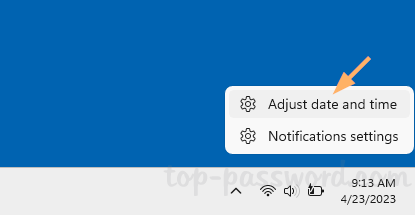
- When the Date & time settings page opens, scroll to find the “Related links” section. Click the “Additional clocks” option.
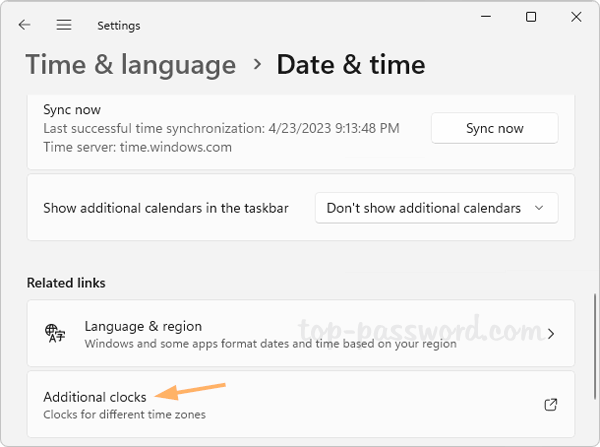
- Check the first “Show this clock” checkbox, select a time zone and add a descriptive name for the clock. If you want to add another clock, just check the second “Show this clock” checkbox and repeat the same steps.
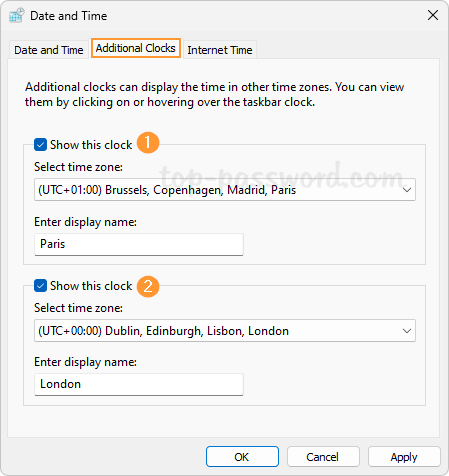
- Click Apply and then OK. When you hover over the local clock on the taskbar, your additional clocks will pop up. If you click the date and time on the taskbar, the additional clocks you added will appear in the calendar flyout.

That’s it.