Windows 10 touch keyboard not popping up automatically? If you use Windows 10 on a tablet, it will default to the touch-friendly tablet mode. When you tap inside a text field, the touch keyboard will pop up automatically. However, if you switch to desktop mode, the touch keyboard won’t display automatically even if there is no keyboard attached to your PC. In this tutorial we’ll show you how to set touch keyboard to pop up automatically in Windows 10 desktop mode.
How to Set Windows 10 Touch Keyboard to Pop up Automatically in Desktop Mode?
- Click the Start button in the bottom left corner of the screen. Next, click the Settings icon to open the app.
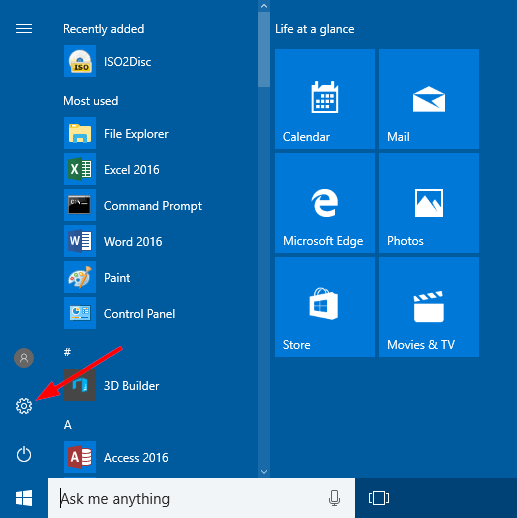
- From the Settings window, click Devices.
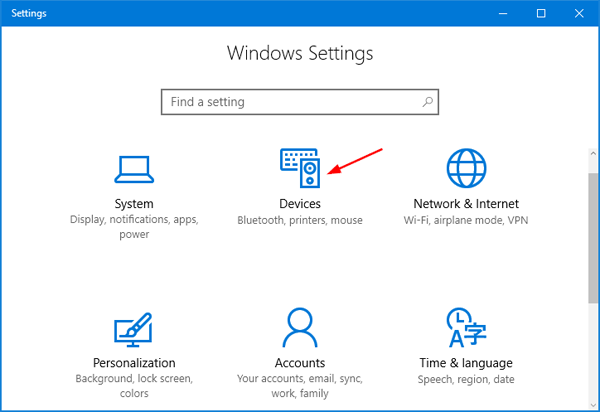
- Now choose Typing from the left-hand side. Scroll on the right-hand side until you locate the setting “Show the touch keyboard when not in tablet mode and there’s no keyboard attached“.
- The default setting is Off. Toggle the button to the On position.
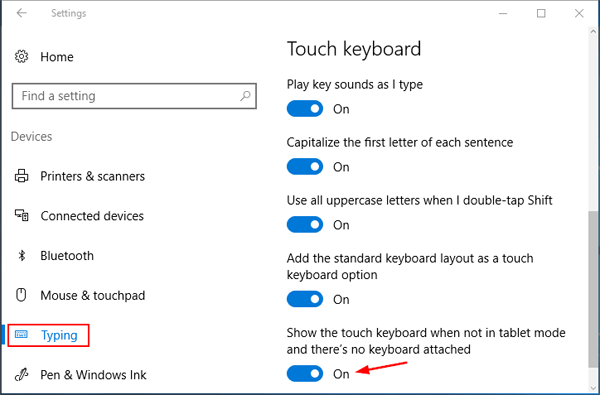
- Now you will now find that the touch keyboard will appear automatically even if your Windows 10 is running in desktop mode.