Is there a way to remove the ‘Restart‘ option from Windows 10 login screen? How can I disable ‘Shut down‘ option but keep ‘Restart‘? To prevent accidentally shutdown or restart, you can use a simple registry trick to hide only Shut down or Restart option from Windows 10 sign-in screen, as well as the Start Menu.
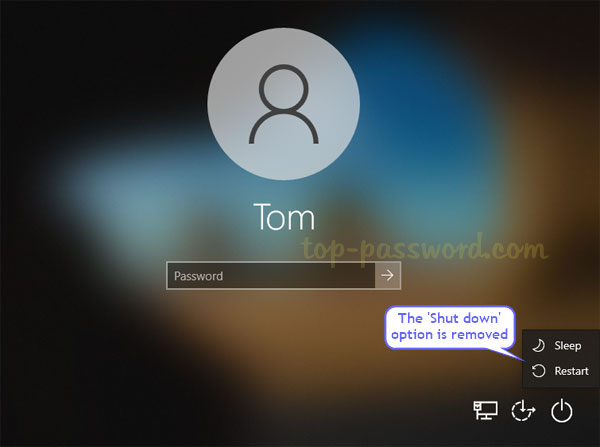
How to Hide Only Shut down or Restart Option from Windows 10 Sign-in Screen
-
Open Registry Editor and navigate to one of the following paths, depend on which option you want to hide from Windows 10 sign-in screen. Next, double-click the “value” item in the right pane to edit it.
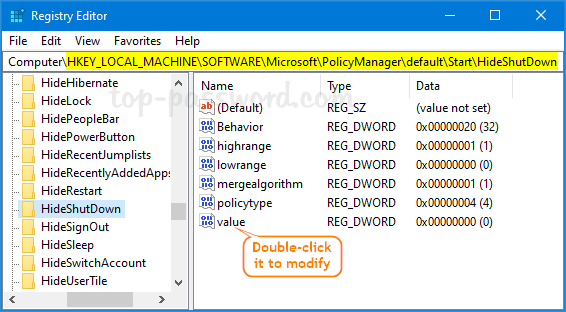
Hide Shut down option:
HKEY_LOCAL_MACHINE\SOFTWARE\Microsoft\PolicyManager\default\Start\HideShutDownHide Restart option:
HKEY_LOCAL_MACHINE\SOFTWARE\Microsoft\PolicyManager\default\Start\HideRestartHide Sleep option:
HKEY_LOCAL_MACHINE\SOFTWARE\Microsoft\PolicyManager\default\Start\HideSleepHide the Power button completely:
HKEY_LOCAL_MACHINE\SOFTWARE\Microsoft\PolicyManager\default\Start\HidePowerButton - Change the value data from 0 to 1, and click OK.
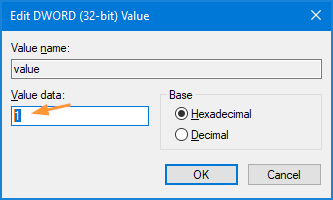
Note: whenever you need to restore the hidden Shut down/Restart or other options, just change the value data back to 0.
- Close Registry Editor. You’ll find your desired option is already removed from the Start Menu, Windows sign-in screen as well as the ALT + CTRL + DEL screen, but other options are still there.