Get annoyed by app notifications popping up in the lower-right corner of your screen? If you do not want to be disturbed or interrupted by notifications, you can enable the Quiet Hours feature while keeping the notifications open. In this tutorial we’ll show you how to turn on or off Quiet Hours in Windows 10.
How to Turn On or Off Quiet Hours in Windows 10?
In the right side of the taskbar, right-click on the Action Center icon (looks like a speech bubble) and select “Turn on quiet hours“. To Turn off Quiet Hours, make a right click on the Action Center icon once more. Click “Turn off quiet hours” this time.
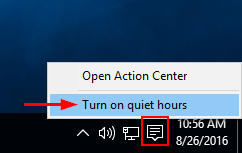
You can also turn on/off Quiet Hours through Action Center. Just press Win + A keys together or click on the Action Center icon on the taskbar, the Action Center panel will open up from the right side of the screen.
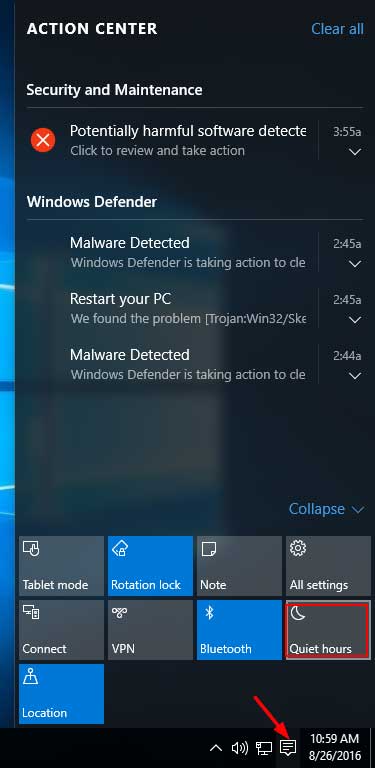
From there, click on the Quiet hours button to turn on/off Quiet Hours in Windows 10. That’s it!