Can’t pin or unpin any app to the Start Menu? The “Pin to Start” option doesn’t show up after the latest Windows 10 update? If you are facing this problem, here is the tutorial to restore missing “Pin to Start” context menu in Windows 10.
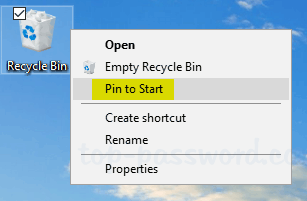
Fix: “Pin to Start” Missing from Context Menu in Windows 10
- Press the Windows key + R keys to launch Run dialog box, type regedit and press Enter.

- In the Registry Editor window, paste the following into the Registry Editor’s address bar, and then press Enter.
HKEY_CURRENT_USER\Software\Microsoft\Windows\CurrentVersion\Policies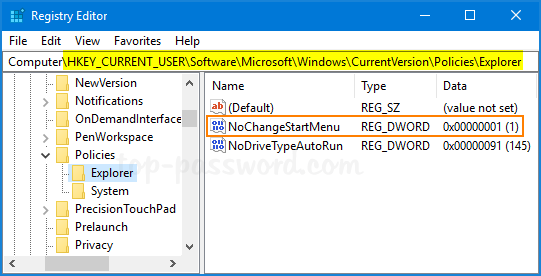
On the right pane, look for the DWORD value named as NoChangeStartMenu. If it is listed there, right-click and select the Delete option.
- Next, go to each of the following registry keys. right-click the DWORD value LockedStartLayout to delete it if it exists.
HKEY_CURRENT_USER\Software\Policies\Microsoft\Windows\Explorer
HKEY_LOCAL_MACHINE\Software\Policies\Microsoft\Windows\Explorer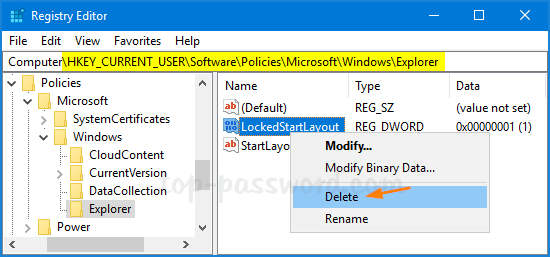
- Close Registry Editor. Finally, open the elevated Command Prompt and execute this command:
regsvr32 /i shell32.dll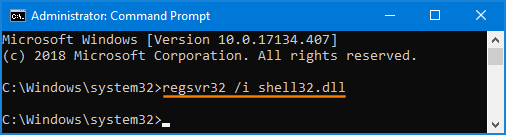
- Restart your computer to check if the “Pin to Start” option is restored back to your right-click context menu.
The above method will clear the policy settings for both “Prevent users from customizing their Start Screen” and “Start Layout“, and tell File Explorer to fix the “Pin to Start” context menu in case it’s missing or corrupted. Hopefully, your problem will be solved!