When you try to install a driver or application in Windows 10, you might get the following UAC error message:
This app has been blocked for your protection. An administrator has blocked you from running this app. For more information, contact the administrator.
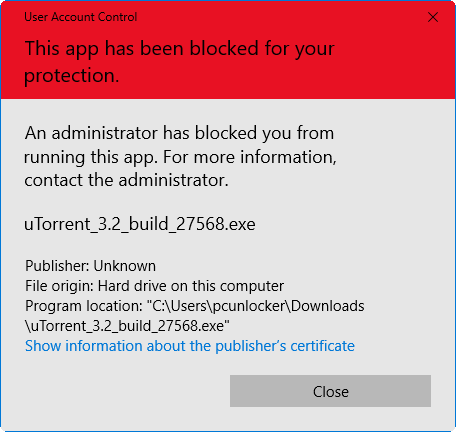
Even if you run the application with administrative rights, you’ll get the exact same error. This problem happens when your application was digitally signed with a revoked or untrusted certificate. In this tutorial we’ll show you 2 ways to fix the issue “This app has been blocked for your protection” in Windows 10.
Method 1: Install the Application from Elevated Command Prompt
To get around the error “This app has been blocked for your protection”, you can run the application from an elevated Command Prompt. Follow these steps:
- Open File Explorer and locate the application (.exe) in question. Right-click on it and select Properties.
- When the Properties dialog box opens, note down the full path that you need later. In my example, the path is C:\Users\pcunlocker\Downloads\uTorrent_3.2_build_27568.
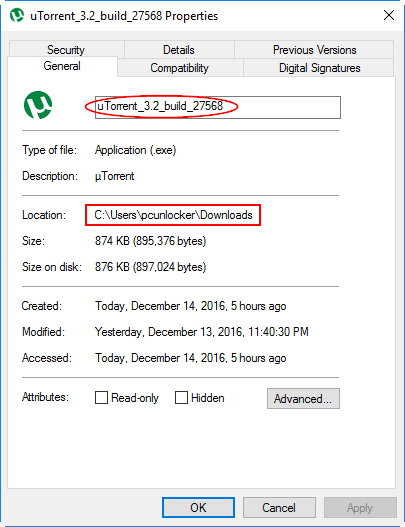
- Now open an elevated Command Prompt. This can be done by pressing the Windows key + X and then selecting “Command Prompt (Admin)“.
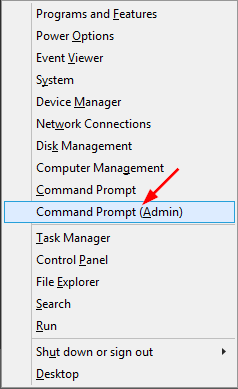
- At the Command Prompt, type the full path of the application that you want to install and press Enter.

Method 2: Tweak Local Security Policy
To fix the error “This app has been blocked for your protection” permanently in Windows 10, you have to tweak the local security policy:
- Press the Windows key + R to open the Run box. Type gpedit.msc and press Enter to open the Local Group Policy Editor.
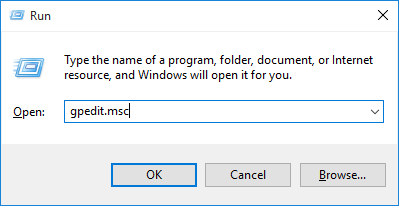
- In the left pane, navigate to:
Computer Configuration -> Windows Settings -> Security Settings -> Local Policies -> Security Options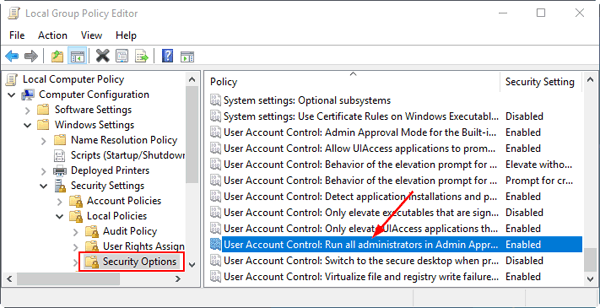
Look at the right pane and double-click the policy “User Account Control: Run all administrators in Admin Approval Mode“.
- Change the security setting to Disabled and click OK.
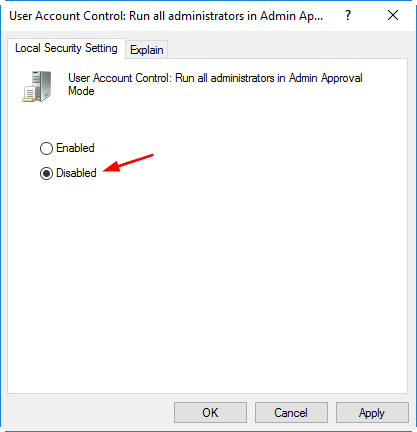
- Close Local Group Policy Editor and restart your computer. After logging in, you can install the application without encountering the error “This app has been blocked for your protection”.
Note: tweaking the policy above will also cause UAC to be turned off automatically. But just turning off UAC won’t fix the error “This app has been blocked for your protection”.