We’re glad to see that parental controls in Windows 8 are simple and not nearly as complex as previous versions of Windows parental controls. It is much easier for all parents out there who want to protect their kids while they are using their computers. Parents can set up parental control to set limits on the hours that children can use the computer, the types of games that they can play, the websites that they can visit, and the programs that they can run.
How to Set Up Parental Control in Windows 8?
The key to using parental control in Windows 8 is to properly configure multiple accounts on your PC. You, as a parent you should have access to an administrator-level account. You need to set up a standard user account for your children as only this type of account can have parental controls applied.
Step 1: Move the mouse cursor to the lower right corner of the screen and then right-click to bring up a small menu. The menu gives you quick access to some common administrative tasks, including Control Panel.
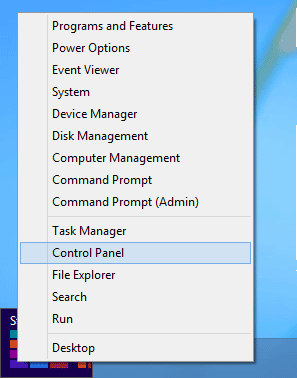
Step 2: Open Control Panel and then open Family Safety. In family safety, click on the account you would like to configure and proceed. You will now have to configure some of the settings like Web Filtering, Time Limit, App restriction and, Windows Store and game restrictions.
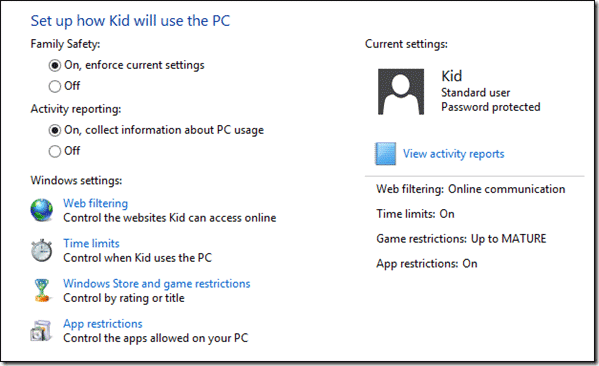
Step 3: As all the settings are similar to Windows 7 and Vista, you can refer to our complete guide – How to Use Parental Controls in Windows 7. The article shows you how you can allot time limit, moderate games and apps and filter inappropriate websites. Finally at the end of the day you can view your kid’s activity log and see how he has spent his time on the computer.
Conclusion
That’s it. Keep in mind that if you have more than one PC that you allow your child to use, you might want to consider setting up an online Microsoft account for them. You can use local accounts, but you’ll probably have to set up their Family Safety settings for every PC, rather than just once with a Microsoft account.