If you have password protected a Outlook data file (.pst), when you try to import or open the .pst file in Outlook, a dialog box similar to the following appears.
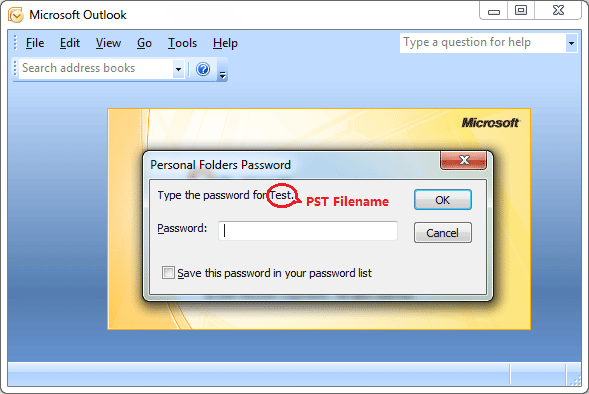
Without the password, you cannot open the .pst file, and you cannot access any of mail messages it contains. Microsoft is not able to help you retrieve lost file passwords. If you’ve forgotten or misplaced the password to a Microsoft Outlook data file (.pst), you can recover it easily with the Outlook Password Recovery program.
Outlook Data File Location
Before getting started, you need to know where your Outlook data file is saved.
- Open the Mail applet from the Control Panel.
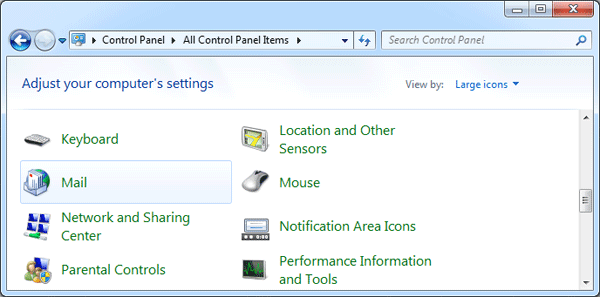
- Click on Data Files button. This will open the Account Settings window.
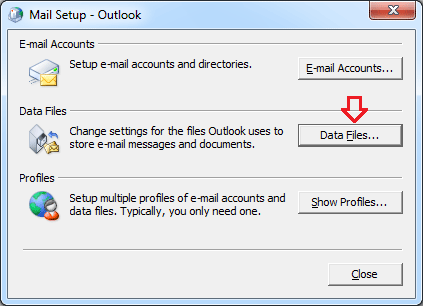
- Click the Data Files tab to see your Outlook data files, including PST and OST files. If you have multiple accounts in Outlook, you may notice several data files listed. In my example, I want to recover the password for the Test.pst file.
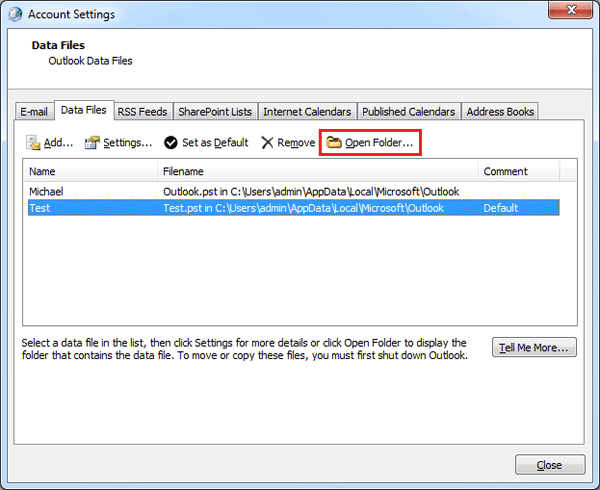
- Select your password protected PST file, and click Open Folder button to open the folder containing the PST in Windows Explorer.
Recover Outlook Data File Password
Have you forgotten the password to your Outlook data file which is required to access your email in Outlook? If you’ve figured out the location of your password-protected Outlook data file, you can import the .pst file to the Outlook Password Recovery program and recover your forgotten password. Here are step-by-step instructions:
- Download and install Outlook Password Recovery on your local computer.
- Open up the Outlook Password Recovery program and click on Unlock PST File button.
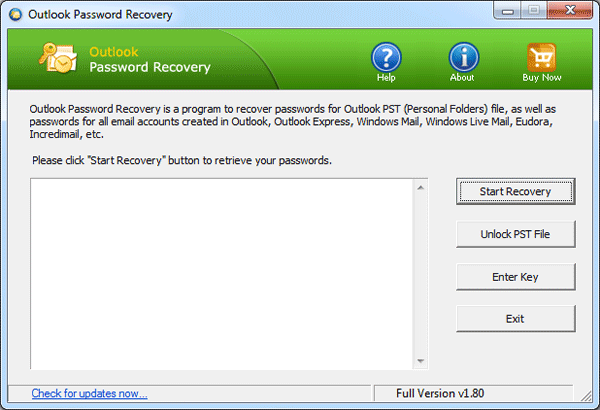
- The File Open dialog will appear. Choose your password-protected Outlook data file (.pst), and click Open.
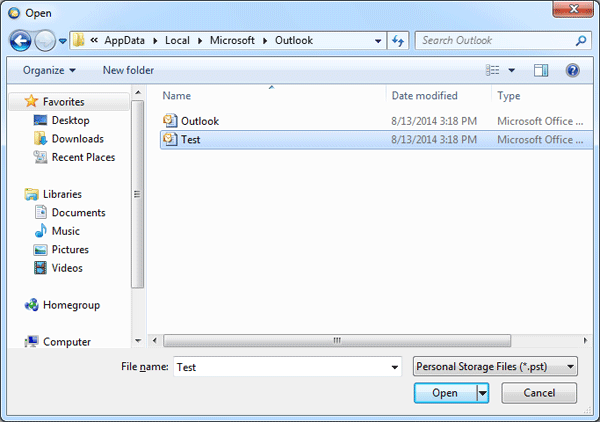
- The program will start to decrypt the PST file and provide 3 different passwords. You can then use any of them to unlock and open your password-protected Outlook data file.
With this method you can recover forgotten password for Outlook data file (.pst) that was created in Microsoft Outlook 2016, 2013, 2010, 2007, 2003, 2000. After opening your Outlook data file, you can then remove or change PST password within Outlook application.