How do I open a File Explorer window in a given directory from cmd.exe? Previously we’ve covered many ways to open File Explorer in Windows 10, but here I’ll show you how to open File Explorer in a specific folder using Command Prompt.
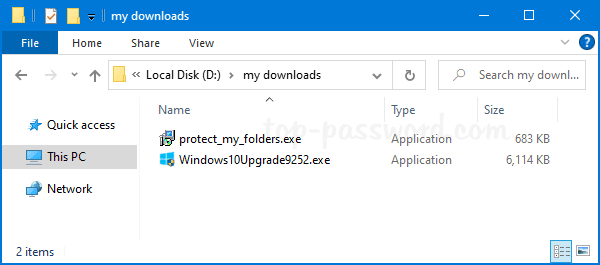
Method 1: Using the Start Command Line to Open File Explorer
Open the Command Prompt window, type the following command and press Enter. This will launch File Explorer and open the current folder location that you were in at the Command Prompt.
start .
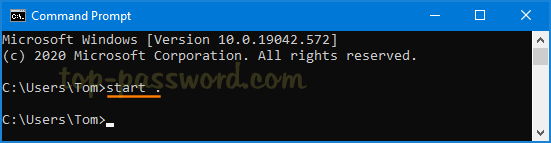
To open a specific folder, simply run the command below. The folder path must be double quoted even if it doesn’t contain spaces. The first quoted argument will be interpreted as the window tile, and we can leave it empty.
start "" "your_folder_path"
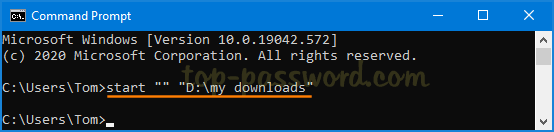
Method 2: Using the Explorer Command Line to Open File Explorer
Open the Command Prompt window, type explorer and hit Enter. It will open File Explorer to Quick access or This PC depending on your Folder Options setting.
If you want to open File Explorer in a specific folder, then type the following command. Make sure the folder path is enclosed in double quotes if it contains spaces.
explorer "your_folder_path"
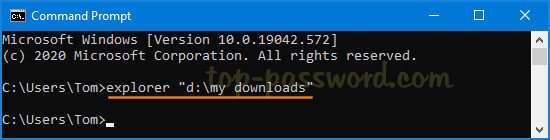
The above commands also work at Windows PowerShell console.