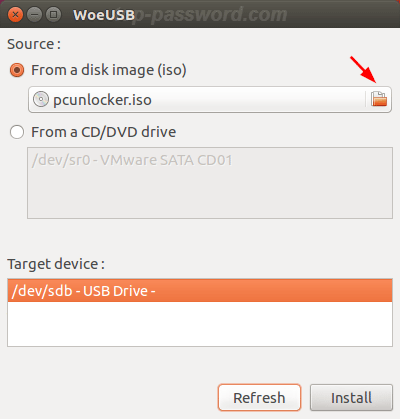How can I make a bootable Linux/Windows USB disk on Ubuntu? In this tutorial we’ll show you how to use the best free tools (UNetBootin and WoeUSB) to create a bootable USB drive from any CD image on Ubuntu.
Option 1: Create a Bootable USB Using UNetBootin
- Right-click on your desktop and select Open Terminal.
- Unetbootin is available under the ppa:gezakovacs/ppa repository. Use the following command to add repository:
sudo add-apt-repository ppa:gezakovacs/ppa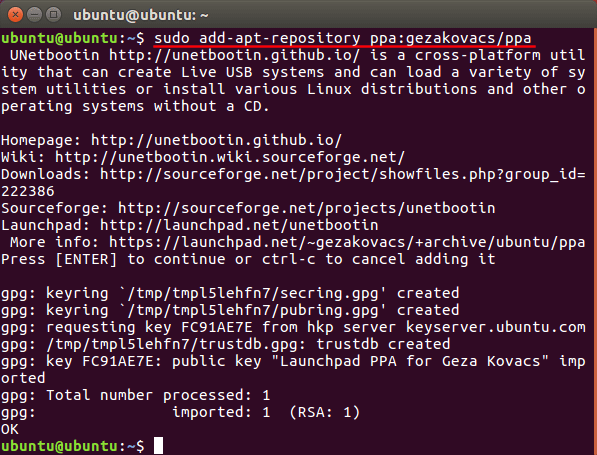
- Run this command to check the repositories for available updates.
sudo apt-get update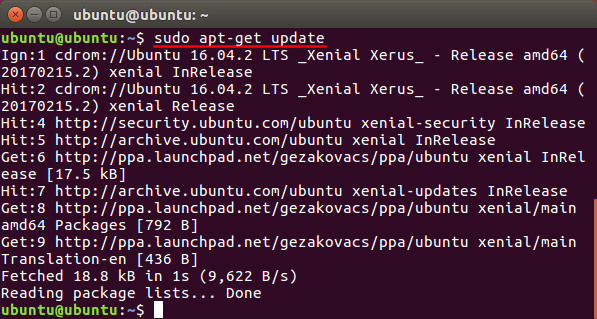
- To install Unetbootin, type the following command:
sudo apt-get install unetbootin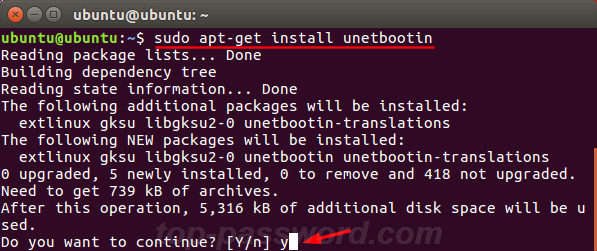
- Once installed, open UNetbootin from Ubuntu Dash or Terminal.
- Specify the path of your live CD image, select the USB drive which you want to make as a bootable USB. Click OK to begin creating a bootable USB drive.
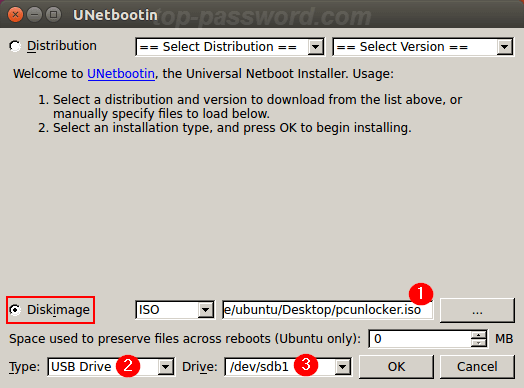
Option 2: Create a Bootable USB Using WoeUSB
- Open a Terminal window from the Dash. Run this command to add PPA repositories of Ubuntu:
sudo add-apt-repository ppa:nilarimogard/webupd8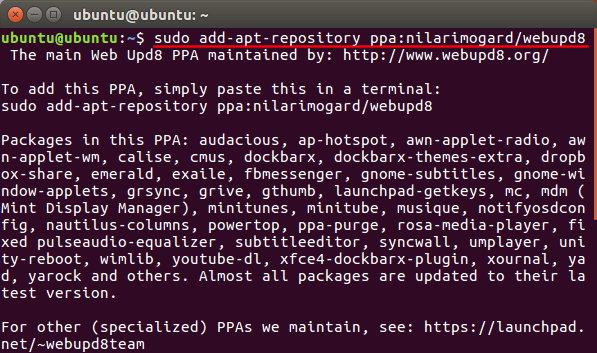
- After having added the source above, you’ll update your system. In terminal, type:
sudo apt-get update - Next, type this command to install WoeUSB on Ubuntu:
sudo apt install woeusb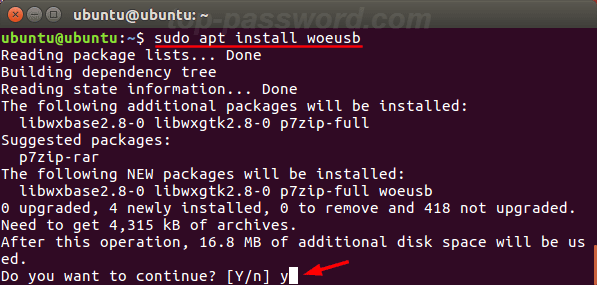
- Once WoeUSB is installed, insert your USB flash drive and Start WoeUSB.
- Choose the “From a disk image(iso)” option, browse to the ISO Image you would like WoeUSB to put on USB. Make sure the correct USB drive is selected and click Install.