Internet is so vast that any information you need is just a mouse click away. Yet the technology that helps us explore and use the web also makes it easy to expose our personal information to others. Hackers and spammers often use this phenomenon to their advantage, creating malicious websites, that when visited, can track your browsing habits, steal your passwords and credit card information, or can infect your computer with malicious softwares such as Viruses, Worms and Trojans.
The easiest way to protect ourselves or our family members from accessing such dangerous websites is to block them altogether. There are actually many softwares available on the internet which are pretty good in blocking websites on your computer, but they cost money and are sometimes difficult to operate.
In this article I will show you how to block unsafe websites on your Windows PC without investing in any additional software.
Note : Blocking harmful websites is not a complete security solution. It is still recommended that you run anti-virus software on your computer and be careful of the websites you visit.
How to Block A Website without Using Any Software:
1. Run Notepad as Administrator : For this go to Start > All Programs > Accessories, right-click Notepad and select Run as administrator.
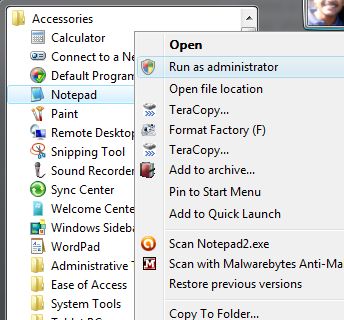
Note : If you are prompted for an administrator password or for a confirmation, type the password, or click Allow or Yes.
2. Within Notepad go to File > Open and select All Files from the drop-down menu present near the bottom right corner of the window (check the screenshot).

3. Now type the following text in the File name field and click Open:
C:\Windows\System32\drivers\etc\hosts
5. The hosts file will open up. Go to the last line of the file and press the Enter key. Type 127.0.0.1 followed by the address of the website that you wish to block. For example, to block facebook.com, type :
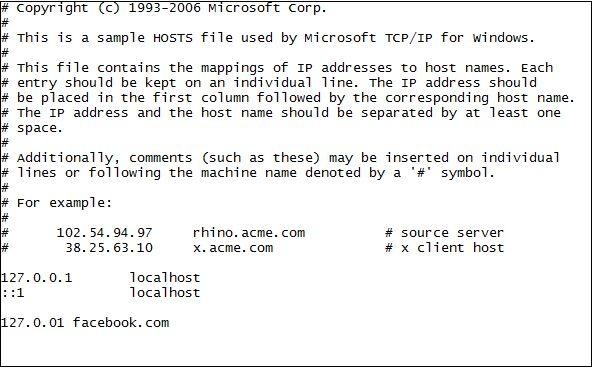
Never add http:// at the start of the URL. Doing so will make the entry invalid. Also note that writing www is optional.
6. To block more websites, type 127.0.0.1 followed by the website address in every new line. You can block as many websites as you like.
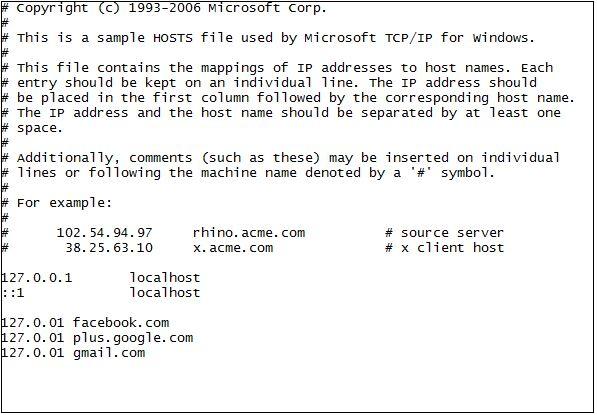
7. Save and close the file.
Thats it! Now try to access the offending site(s) from your Web Browser. You’ll see that those specific website(s) will no longer be accessible.
In case you wish to undo the changes, follow Step 1-3 and delete the lines you had typed. You will again be able to open those sites.