When you type anything in the search box on Windows 10 taskbar, it will display web results from Bing search if there are no local results.

If you just want to perform a local search only, here are 2 simple ways to disable Bing web results in Windows 10 Search box.
Method 1: Disable Bing Web Results in Windows 10 Search Box via Group Policy
- Open Local Group Policy Editor and navigate to:
User Configuration -> Administrative Templates -> Windows Components -> File Explorer. Locate the policy called “Turn off display of recent search entries in the File Explorer search box” and double-click it.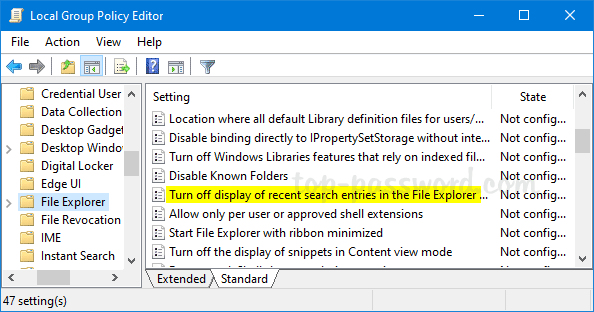
- Select the Enabled option and click OK.
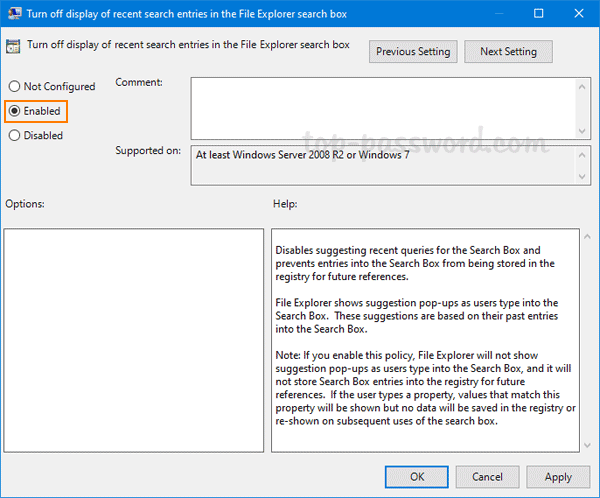
- Close Local Group Policy Editor and restart your computer to apply the new policy. Now you’ve successfully disabled the Bing integration in Windows 10 Search box.
Method 2: Disable Bing Web Results in Windows 10 Search Box via Registry Editor
If Local Group Policy Editor is not available in your PC, the following registry tweak will do the same effect.
- Open Registry Editor and browse to:
HKEY_CURRENT_USER\SOFTWARE\Policies \Microsoft\Windows. In the left pane, right-click on the Windows key and select New -> Key, and name that Explorer.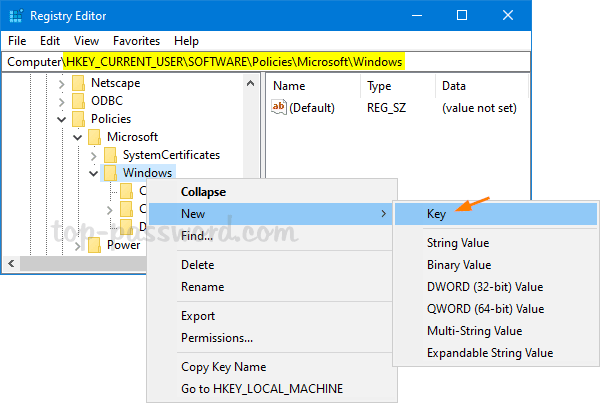
If the Explorer key already exists, just skip this step.
- Select the newly-created Explorer key. Right-click empty place in the right pane and then select New -> DWORD (32-bit) Value.
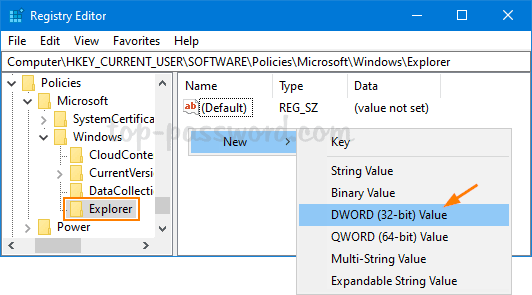
- Name the value DisableSearchBoxSuggestions. Then, double-click on it and set its value data to 1.
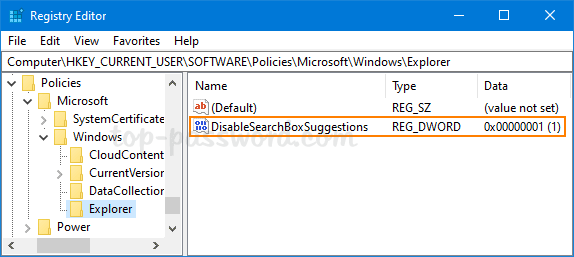
- Close Registry Editor and reboot Windows 10. When you use the Windows 10 search box, Bing web results are not included and it now only shows you local results.