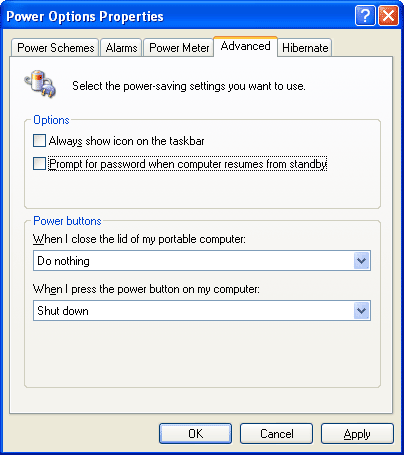The prompt for user password upon wake up from sleep, standby or hibernate is a feature provided in Windows 7/Vista/XP for security reason. But if you are the sole owner of PC and you do not have any threat from someone gaining access to your PC then you might find this feature an annoying one and may want to disable it. It’s easy to disable the prompt for password when computer wakes up from sleep, standby or hibernate in Windows 7/Vista/XP.
How to Disable Password Prompt on Wake Up in Windows 7?
- Go to Control Panel –> Hardware and Sound –> Power Options.
- On the left side, click the Require a password on wakeup option. You navigate to System Settings as shown in the breadcrumb.
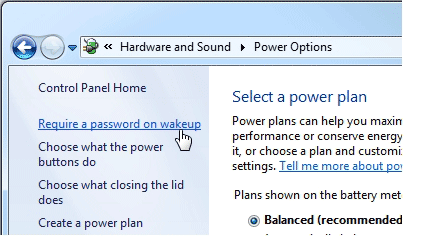
- Click the Change settings that are currently unavailable link under the Password protection on wakeup section. This will enable the two options below the link.

- Select the Don’t require a password option.
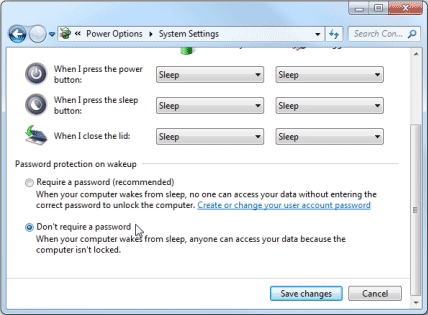
- Click the Save changes button.
How to Disable Password Prompt on Wake Up in Windows Vista?
- Go to Control Panel –> Hardware and Sound –> Power Options.
- Find the power plan you’re using, and then click the Change plan settings link
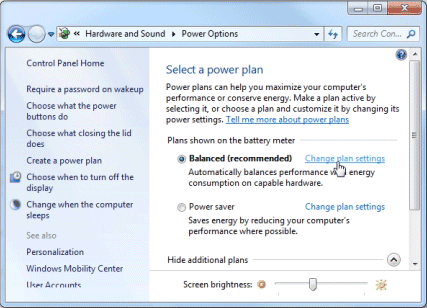
- Click the Change advanced power settings link. The Power Options dialog box is displayed.
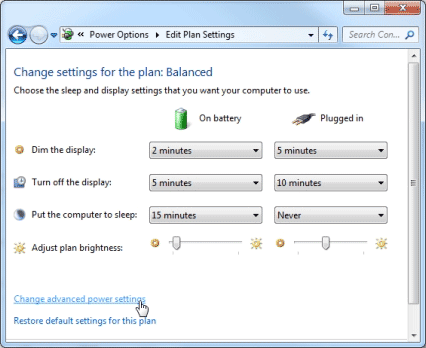
- Click the Change settings that are currently unavailable link. This will enable the On battery drop-down list in the list box.
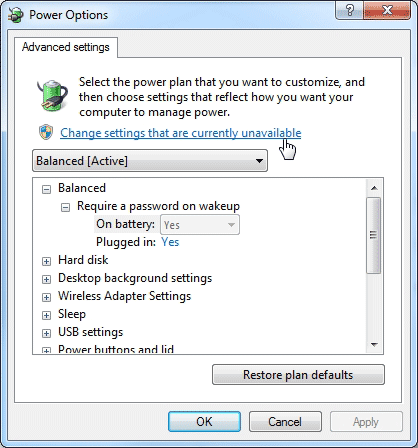
- Select No from the On battery drop-down list under the Require a password on wakeup node.
- Select No from the Plugged in drop-down list below the On battery drop-down list.
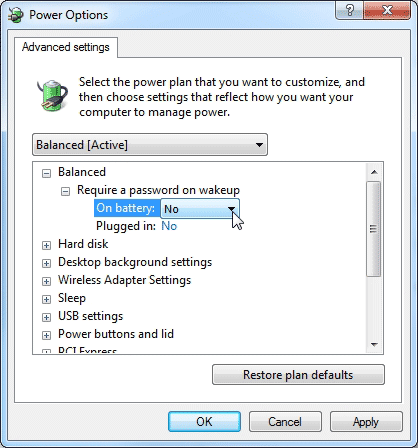
- Click OK.
How to Disable Password Prompt on Wake Up in Windows XP?
- Click Start, and then click Control Panel.
- Click Performance and Maintenance.
- Click Power Options.
- Click Advanced tab.
- Under the Options section, uncheck the check box for Prompt for password when computer resume from standby option.