Chrome’s guest mode is a nice feature that lets you surf the web without leaving any browsing history or cookies on the computer. You can download files as usual in guest mode, but you cannot add bookmarks or install extensions. In this tutorial we’ll show you how to disable or enable guest browsing mode in Chrome for Windows 10 / 8 / 7.
How to Disable or Enable Guest Browsing Mode in Chrome
- Press the Windows key + R keyboard combination to open the Run dialog box. Type in regedit and hit Enter to open Registry Editor.

- In the left-hand pane, navigate to
HKEY_LOCAL_MACHINE\SOFTWARE\Policies\Google\Chrome. By default, both the “Google” and “Chrome” keys don’t exist. You have to create them manually. - While the “Chrome” key is selected, right-click on the blank area in the right-hand pane, and create a 32-bit DWORD BrowserGuestModeEnabled and leave its value data to 0.
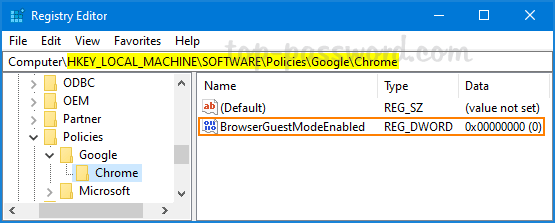
- Now, you’ve successfully turned off guest mode in Chrome. Relaunch your Chrome browser and you’ll unable to open a Guest windows any longer.
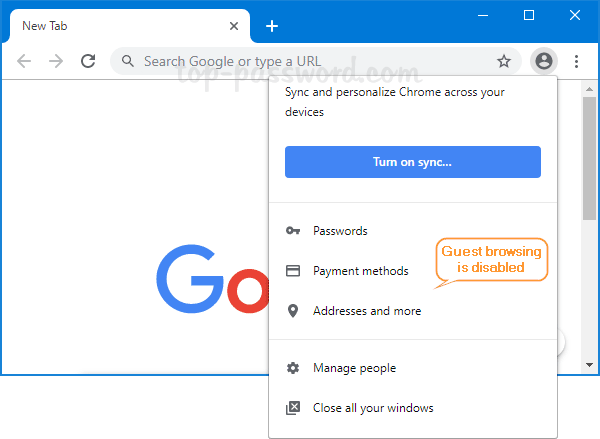
- Whenever you need to force Chrome to always start in guest mode, just open the same registry key and change the value of BrowserGuestModeEnabled to 1.
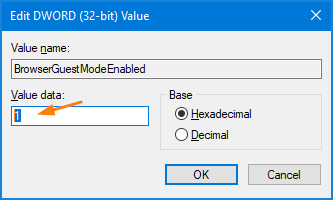
If you don’t want to manage the guest mode settings later, just delete the DWORD BrowserGuestModeEnabled and you’re done.